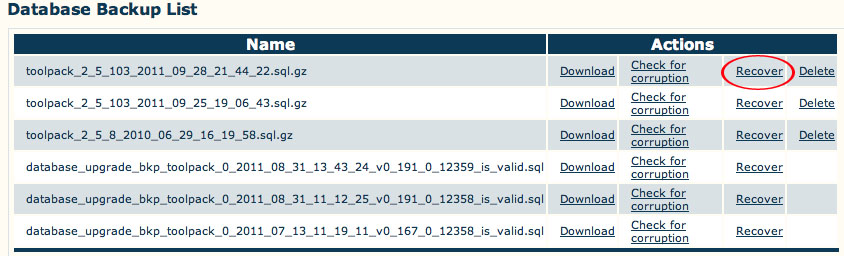Toolpack:Restoring a Database Backup A
From TBwiki
(Difference between revisions)
(→To use a configuration from another unit) |
|||
| (10 intermediate revisions by one user not shown) | |||
| Line 1: | Line 1: | ||
| − | == | + | === '''''Applies to version(s): v2.5, v2.6.''''' === |
| − | + | {{DISPLAYTITLE:Restoring a Database Backup}} | |
| + | The configuration settings of your system can be restored from a local or remote copy of your database. | ||
| − | |||
| − | 1- Click the ''' | + | 1- Click the '''Recover''' link, under Database Backup List, to overwrite the current database and restore your file backups |
| − | + | [[Image:Recover.jpg]] | |
<br> | <br> | ||
Latest revision as of 13:12, 9 July 2012
Applies to version(s): v2.5, v2.6.
The configuration settings of your system can be restored from a local or remote copy of your database.
1- Click the Recover link, under Database Backup List, to overwrite the current database and restore your file backups
After a few minutes, the web portal will come back online and the new configuration will be available.
You need to activate the configuration to apply the changes.
The database files backups are stored here:
/lib/tb/toolpack/pkg/database_backups