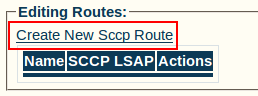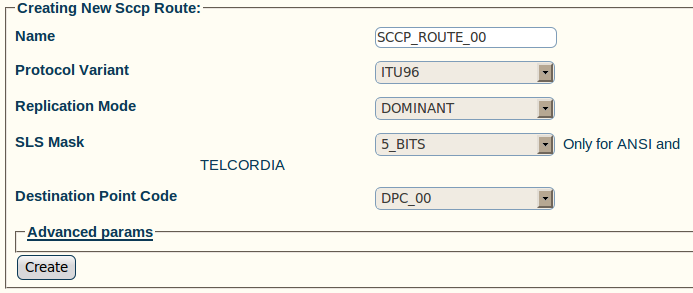Toolpack:Creating an SCCP Route A
From TBwiki
(Difference between revisions)
| Line 15: | Line 15: | ||
* Select a [[Parameter: Replication Mode|Replication Mode]] | * Select a [[Parameter: Replication Mode|Replication Mode]] | ||
* Select an [[Parameter: SLS Mask|SLS Mask]] (this is only for ANSI and TELCORDIA protocol variants) | * Select an [[Parameter: SLS Mask|SLS Mask]] (this is only for ANSI and TELCORDIA protocol variants) | ||
| − | * Select a [[Parameter: Destination Point Code|Destination Point Code]] (DPC) | + | * Select a [[Parameter: Destination Point Code|Destination Point Code]] (DPC) of the node where the route is terminating |
* Click '''Create''' | * Click '''Create''' | ||
Revision as of 14:47, 2 May 2012
Now that you have created an SCCP LSAP, you must create a new SCCP route for your system. This step in the Web Portal configuration exists to create a route to a specific destination point code (DPC).
To Create an SCCP Route:
1- Click Create new Sccp Route in the SCCP LSAP configuration window
2- Configure the new SCCP Route:
- Choose a Name for the new route
- Select a Protocol Variant
- Select a Replication Mode
- Select an SLS Mask (this is only for ANSI and TELCORDIA protocol variants)
- Select a Destination Point Code (DPC) of the node where the route is terminating
- Click Create
3- Verify that the "SccpRoute was successfully created" message appears
List of Parameters
- Name
- Protocol Variant
- Replication Mode
- SLS Mask (For ANSI and TELCORDIA variants only)
- Destination Point Code