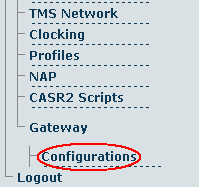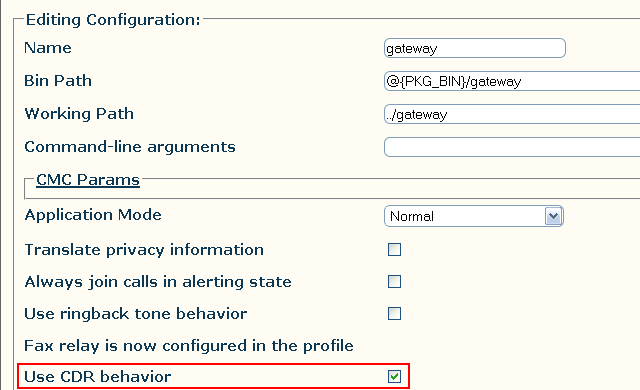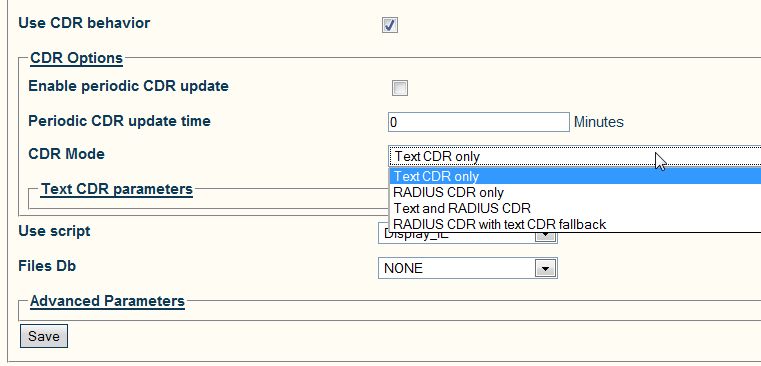Toolpack:Enabling RADIUS A
From TBwiki
(Difference between revisions)
(→Applies to version(s): v2.6) |
(→Applies to version(s): v2.6) |
||
| Line 3: | Line 3: | ||
This page describes how to enable and configure a TMG system to capture CDRs, using a RADIUS server. | This page describes how to enable and configure a TMG system to capture CDRs, using a RADIUS server. | ||
| − | + | =='''Enabling RADIUS'''== | |
1- Select '''Gateway -> Configurations''' from the navigation panel. | 1- Select '''Gateway -> Configurations''' from the navigation panel. | ||
Revision as of 12:27, 30 October 2012
Applies to version(s): v2.6
This page describes how to enable and configure a TMG system to capture CDRs, using a RADIUS server.
Enabling RADIUS
1- Select Gateway -> Configurations from the navigation panel.
2- Verify that the box Use CDR behavior is checked.
3- Configure the CDR behavior in the CDR Options section:
- Enable periodic CDR update will add one entry in the CDR per Periodic CDR update time, in minutes.
- Select the CDR Mode:
- Text CDR only: Will store the CDRs in a flat file. See Text CDR
- Radius CDR only: Will send the CDR to an external Radius Server. See Radius CDR
- Text and Radius CDR: Will store the CDRs in a flat file and send the CDR to an external Radius Server.
- Radius CDR with Text CDR Fallback: Will send the CDR to an external Radius Server and if the Radius server cannot handle the load of CDRs, they will be stored in a flat file.
- Click Save to save your changes.
4- Verify that the Gateway configuration was successfully updated. message appears.
'Configuring RADIUS'