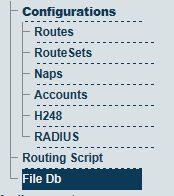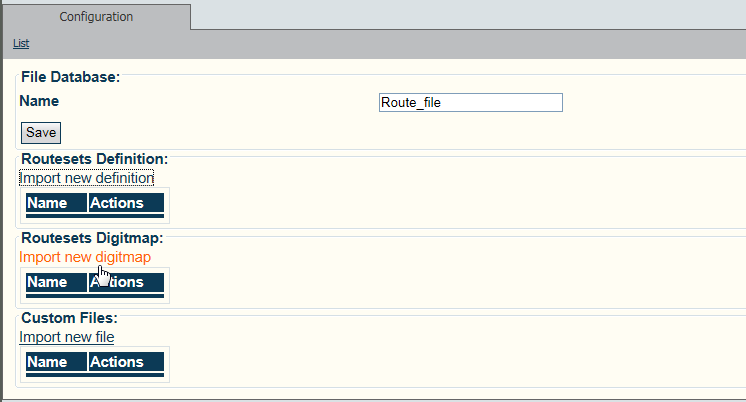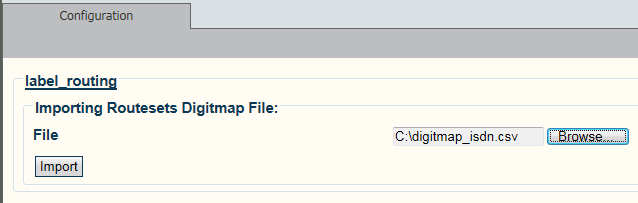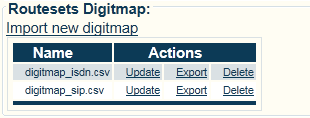Add Digitmap Files A
From TBwiki
(Difference between revisions)
(→Applies to version v2.6) |
(add v2.5 support, remove extra screenshot) |
||
| Line 1: | Line 1: | ||
| − | === '''''Applies to version v2.6''''' === | + | === '''''Applies to version v2.5, v2.6''''' === |
{{DISPLAYTITLE:Add Digitmap Files to the System}} | {{DISPLAYTITLE:Add Digitmap Files to the System}} | ||
| Line 38: | Line 38: | ||
[[Image:DigitMap_2_A.png]] | [[Image:DigitMap_2_A.png]] | ||
| − | |||
| − | |||
Revision as of 09:50, 5 November 2012
Applies to version v2.5, v2.6
A Digitmap file uses a comma delimited CSV format. Create a file with the desired Direct Inward Dialling (DID) numbers for the system.
For example:
called,calling,routeset_name 403200, ,"Calgary, AB" 514201, ,"Montreal, Qc" 514202, ,"Montreal, Qc" 514203, ,"Montreal, Qc"
To add a Digitmap file to the system:
1- Click FileDB in the navigation panel
2- Click Import new digitmap
3- Click Browse and select the Digitmap that you wish to import.
- Click Import
4- The Digitmap is displayed in the Routesets digitmap table.