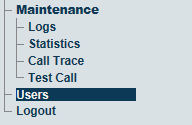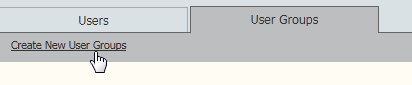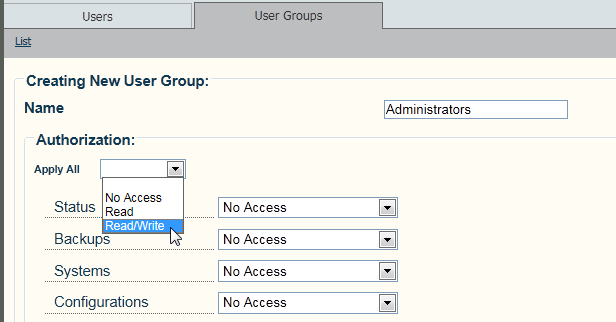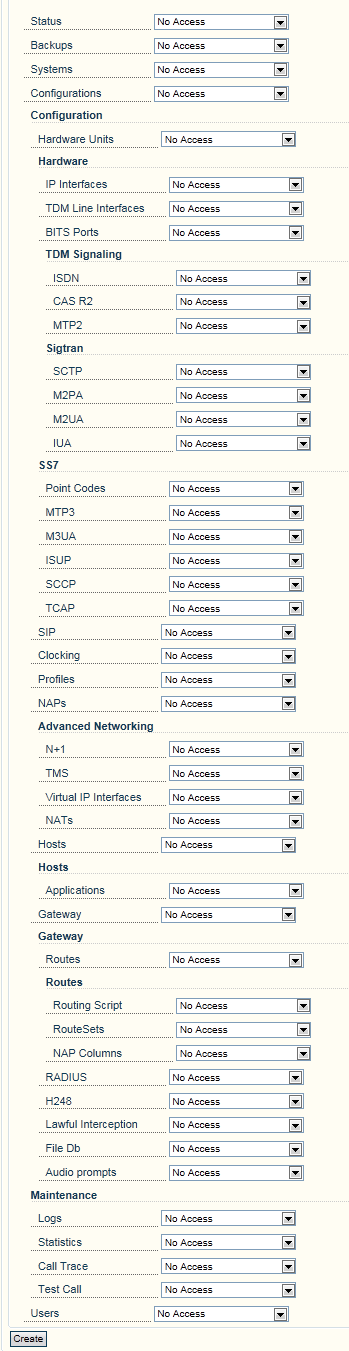Toolpack:Creating User Groups A
(→Applies to version v2.7) |
(→Applies to version v2.7) |
||
| Line 10: | Line 10: | ||
| − | [[Image: | + | [[Image:Users_Navigation_Panel_A.png]] |
| − | 2- | + | 2- Select the '''User Groups''' tab and click '''Create New User Groups''', to add a new user group. |
| − | [[Image: | + | [[Image:Users_CreateNewUserGroup_A.png]] |
| + | |||
3- Assign a name to the user group in the '''Name''' field. | 3- Assign a name to the user group in the '''Name''' field. | ||
| + | |||
| + | |||
| + | [[Image:Users_AssignNewUserGroup_A.png]] | ||
| Line 33: | Line 37: | ||
4b- Customize authorization and access individually by setting the authorization type in each web portal field. | 4b- Customize authorization and access individually by setting the authorization type in each web portal field. | ||
| − | 5- Click ''' | + | [[Image:Users_CustomizeNewUserGroup_A.png]] |
| + | |||
| + | |||
| + | 5- Click '''Create'''. | ||
Latest revision as of 12:36, 20 March 2013
Applies to version v2.7
One or more user groups can be created to define access rights, such as read only, read/write, or no access at all. These rights can be assigned to all regions of the web portal or to specific areas.
To create a user group:
1- Click Users in the navigation panel
2- Select the User Groups tab and click Create New User Groups, to add a new user group.
3- Assign a name to the user group in the Name field.
4- Configure the access for the user group by one of the following two methods:
4a- Select an Authorization type, from the Apply All field , such as:
- Read
- Read/Write
- No access
This will apply the authorization to all regions of the web portal.
4b- Customize authorization and access individually by setting the authorization type in each web portal field.
5- Click Create.