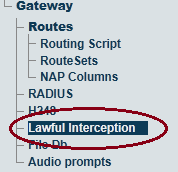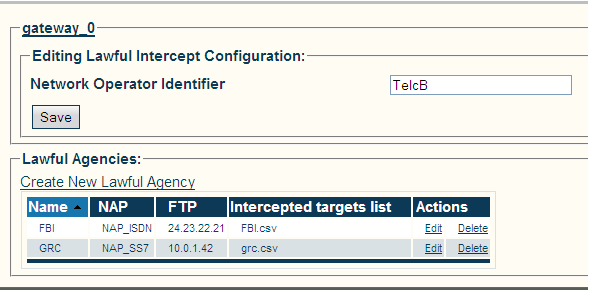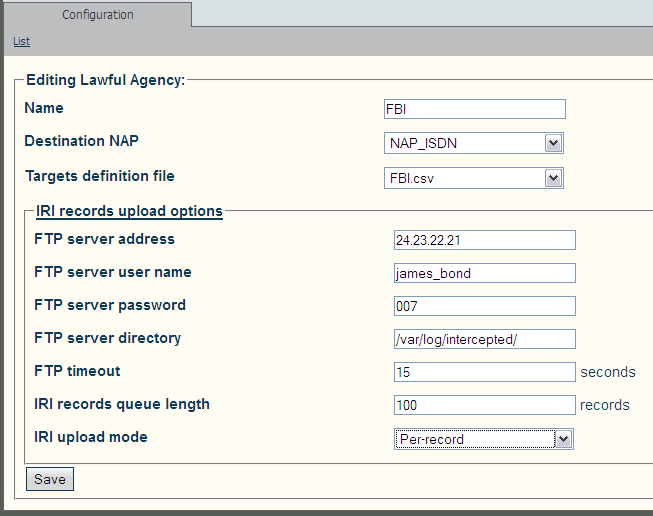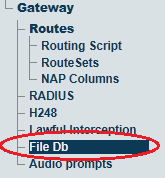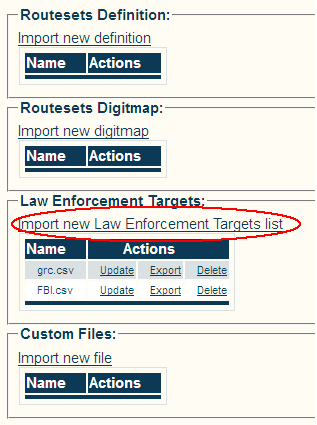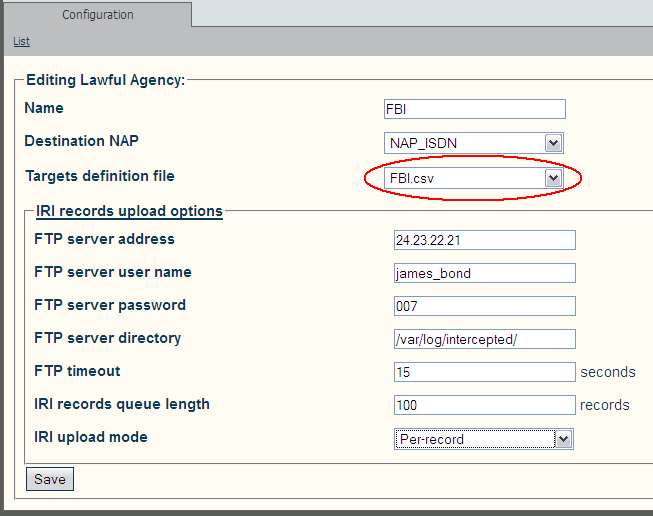Toolpack:Configuring lawful interception A
(→Applies to version(s): v2.7) |
|||
| Line 1: | Line 1: | ||
| − | '''''Applies to version(s): v2.7''''' | + | === '''''Applies to version(s): v2.7''''' === |
{{DISPLAYTITLE:Configuring Lawful Interception}} | {{DISPLAYTITLE:Configuring Lawful Interception}} | ||
Revision as of 09:46, 1 June 2013
Contents |
Applies to version(s): v2.7
To configure a Law Enforcement Agency:
1- Select Lawful Interception from the navigation panel
This page contains global Lawful Intercept parameters, and a list of Law Enforcement Agencies.
Available parameter:
- NWO (Network Operator) Identifier: An internationally unique identifier that represents the network operator, access provider or service provider using the Tmedia equipment
Multiple Law Enforcement Agencies can be created in Toolpack. Each operates independently of others, and can intercept the same calls, as well as different ones.
Each Law Enforcement Agency has the following parameters:
- Name
- .csv file that contains the list of targets to intercept
- NAP to use for making outgoing calls to Law Enforcement Agencies, carrying audio for intercepted call legs
- Configuration of FTP/SFTP client for uploading IRI (Intercept Related Information) records to Law Enforcement Agency's FTP or SFTP server:
- IP address or domain name of the FTP/SFTP server
- User name to use for FTP/SFTP server login
- Password to use for FTP/SFTP server login
- Remote directory to store IRI records into
- FTP/SFTP connection timeout
- Maximum number of IRI entries in the upload queue
- Maximum time a IRI entry can remain in the upload queue
Creating a NAP that is connected to a Law Enforcement Agency
Create a NAP in the same way that is normally done using Toolpack. The ETSI specifications refer to ISDN NAP, but other type of NAPs are also supported by TelcoBridges. This NAP must be connected to the Law Enforcement Agency that will receive the intercepted calls.
Documentation on NAPs creation can be found here: Creating a NAP
Providing a list of targets to intercept (through a coma-separate-values .csv file)
Uploading/Modifying Lawful Intercept Targets Configuration Files (.csv)
The list of targets to intercept is provided as a .csv file. Each configured Law Enforcement Agency points to it's own .csv file.
The .csv file is uploaded from the Web Portal:
1- Click File Db in the navigation panel
2- Edit one of the listed File Db, or click reate New File Db to create a new one
3- In the Lawful Intercept Targets, section click Import (to create a new file) or Update (to modify one of the existing files)
4- To activate a .csv file:
- Click Lawful Interception in the navigation panel.
- Select the .csv file in the appropriate Law Enforcement Agency's configuration page.