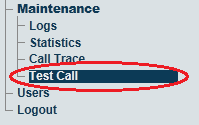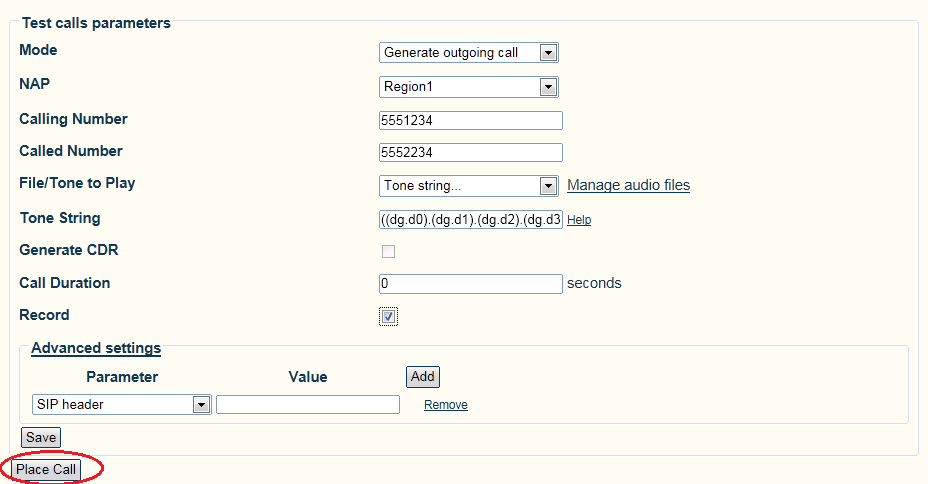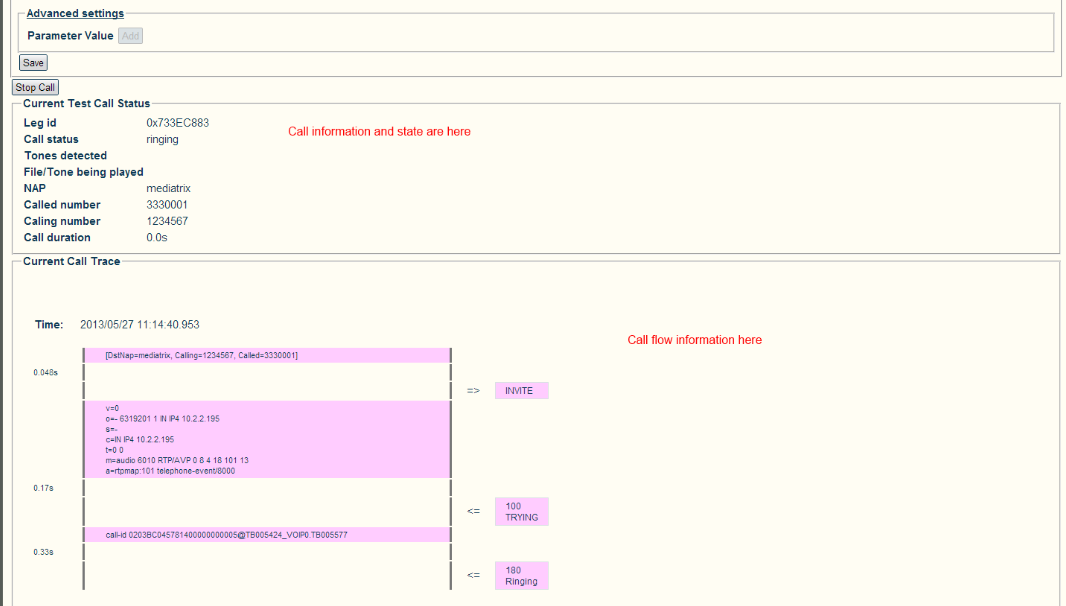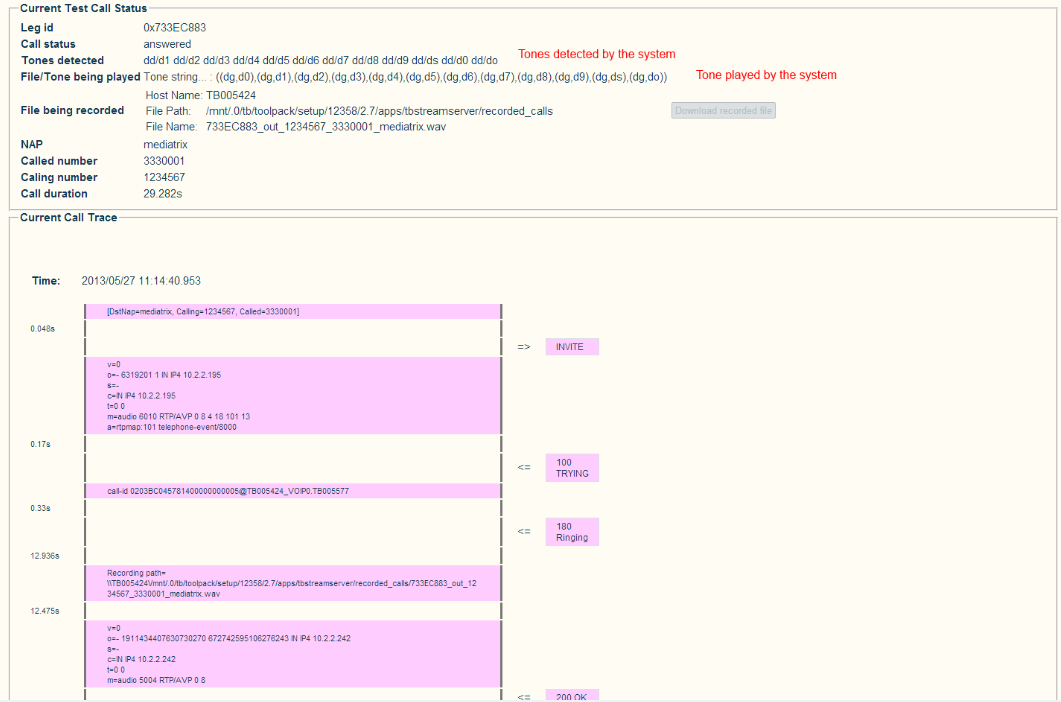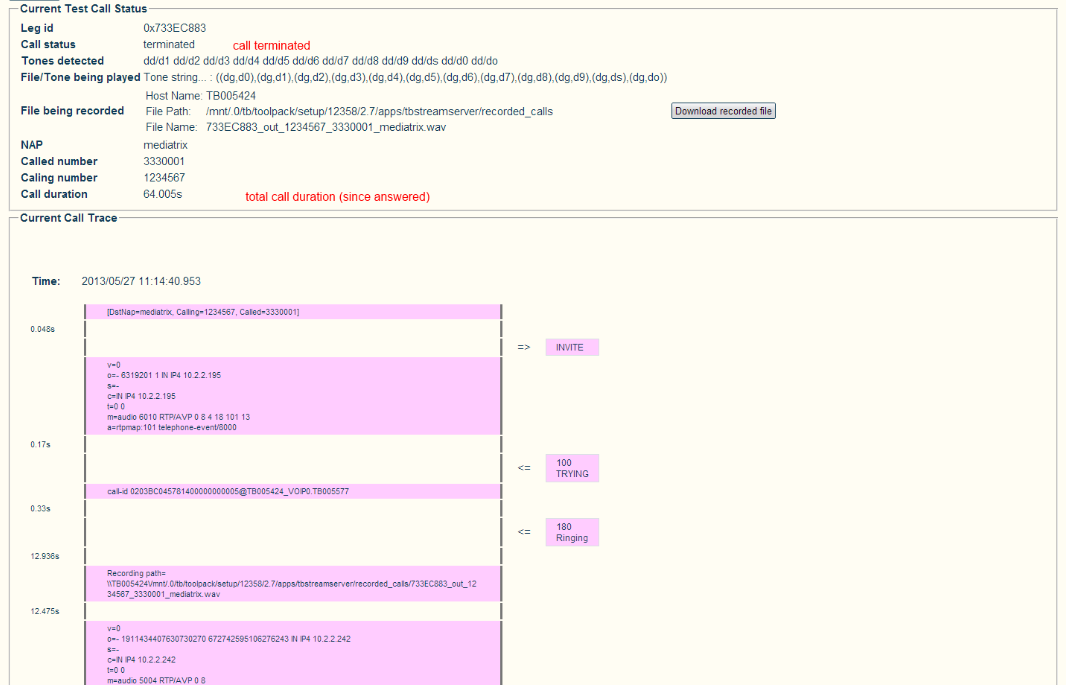Creating A Test Call A
From TBwiki
(Difference between revisions)
| Line 13: | Line 13: | ||
[[Image:Test_0.png]] | [[Image:Test_0.png]] | ||
| − | 2- Enter | + | 2- Configure the parameters for the test call: |
| − | * Click ''' | + | * Select a mode: Simulated incoming or Outgoing |
| + | * Enter settings for the call | ||
| + | * Click '''Place Call''' | ||
[[Image:Test_1.png]] | [[Image:Test_1.png]] | ||
| + | |||
| + | As the call is placed the '''Current Test Call Status''' and '''Current Call Trace''' regions are updated as the call progresses. | ||
| + | |||
[[Image:Test_2.png]] | [[Image:Test_2.png]] | ||
| + | |||
| + | |||
| + | Updated | ||
[[Image:Test_3.png]] | [[Image:Test_3.png]] | ||
| + | |||
| + | When the call terminates, the call status field is updated | ||
[[Image:Test_4.png]] | [[Image:Test_4.png]] | ||
| Line 26: | Line 36: | ||
==List of Parameters== | ==List of Parameters== | ||
| − | * [[Parameter: | + | * [[Parameter: Test_Mode|Mode]] |
| − | * [[Parameter: | + | * [[Parameter: Test_NAP|NAP]] |
| − | * [[Parameter: | + | * [[Parameter: Test_Calling_Number|Calling Number]] |
| − | * [[Parameter: | + | * [[Parameter: Test_Called_Number|Called Number]] |
| − | * [[Parameter: | + | * [[Parameter: Test_FileTone_to_Play|File/Tone to Play]] |
| − | * [[Parameter: | + | * [[Parameter: Test_Tone_String|Tone String]] |
| − | * [[Parameter: | + | * [[Parameter: Test_Generate_CDR|Generate CDR]] |
| + | * [[Parameter: Test_Call_Duration|Call Duration]] | ||
| + | * [[Parameter: Test_Record|Record]] | ||
Latest revision as of 11:31, 1 June 2013
Applies to version(s): v2.7
Test calls can be used to verify many aspects of the system, such as system resources, connection points, and more. Two types of test calls can be run:
- Outgoing
- Simulated incoming call.
To configure a test call:
1- Select Test Call from the navigation panel
2- Configure the parameters for the test call:
- Select a mode: Simulated incoming or Outgoing
- Enter settings for the call
- Click Place Call
As the call is placed the Current Test Call Status and Current Call Trace regions are updated as the call progresses.
Updated
When the call terminates, the call status field is updated