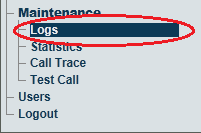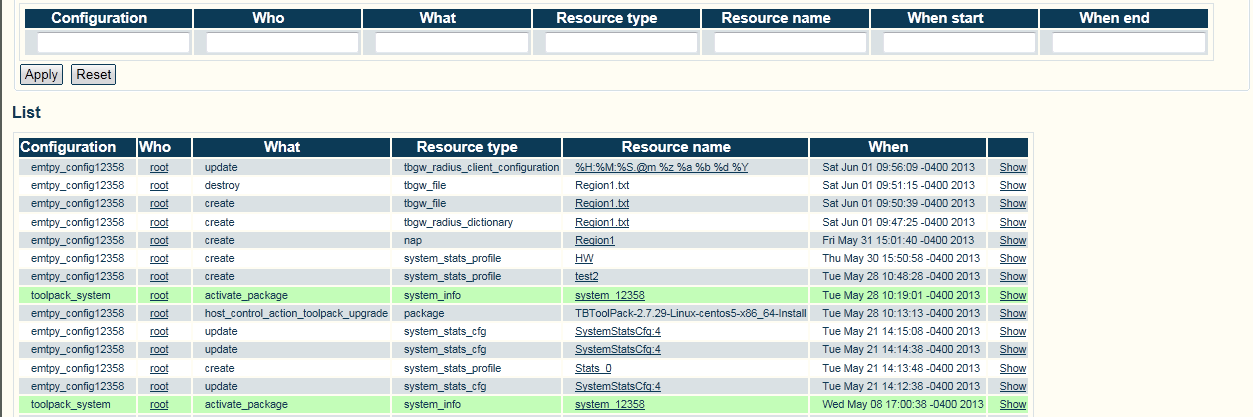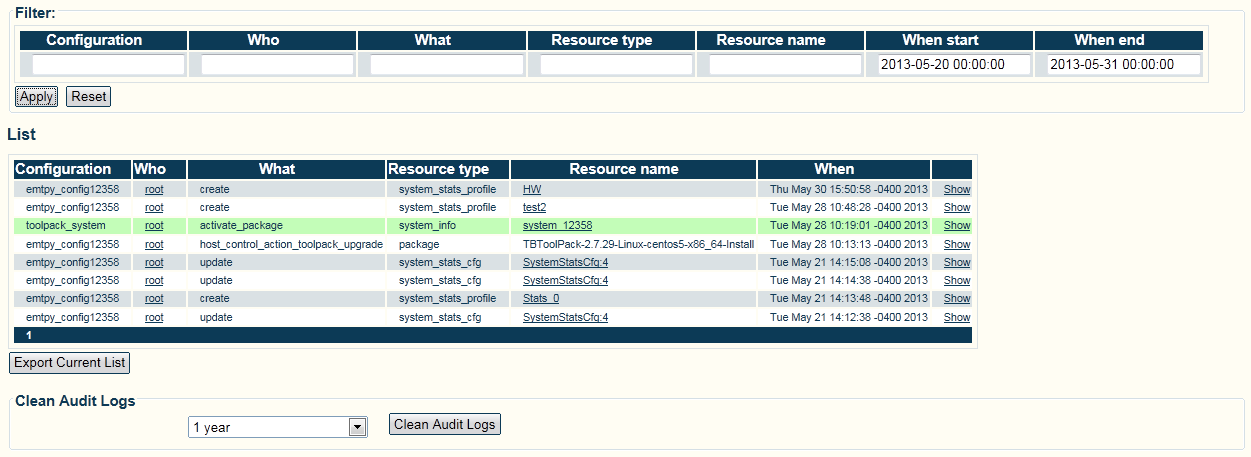AuditLogs A
From TBwiki
(Difference between revisions)
(→Applies to version(s): v2.7.) |
(→Applies to version(s): v2.7.) |
||
| Line 14: | Line 14: | ||
To enable a user to locate a problem, each package and configuration activation that have been changed are highlighted in green. | To enable a user to locate a problem, each package and configuration activation that have been changed are highlighted in green. | ||
| + | |||
| + | '''To access the audit logs:''' | ||
| + | |||
| + | 1-Click '''Logs''' in the vaigation panel. | ||
| + | |||
| + | |||
| + | [[Image:Audit_0.png]] | ||
| + | |||
| + | |||
| + | 2- Click '''Logs''' in the vaigation panel. | ||
| + | |||
| + | |||
| + | [[Image:Audit_1.png]] | ||
| + | |||
| + | |||
| + | 3- Click '''Logs''' in the vaigation panel. | ||
| + | |||
| + | |||
| + | [[Image:Audit_2.png]] | ||
| + | |||
| + | 4- Click '''Logs''' in the vaigation panel. | ||
| + | |||
| + | |||
| + | [[Image:Audit_3.png]] | ||
Revision as of 11:10, 3 June 2013
Applies to version(s): v2.7.
Audit Logs enable a user to indentify changes that are made to the configuration of the system. This decreases the time to locate faulty configuration changes and improves on the maintenenace of TelcoBridges systems.
Any changes that are made using the Web Portal are logged in the database. Each audit log contains the followning information about changes to the configuration:
- The time of the change
- The user who made the change
- The configuration change
- The old and new values of the configuration change.
To enable a user to locate a problem, each package and configuration activation that have been changed are highlighted in green.
To access the audit logs:
1-Click Logs in the vaigation panel.
2- Click Logs in the vaigation panel.
3- Click Logs in the vaigation panel.
4- Click Logs in the vaigation panel.