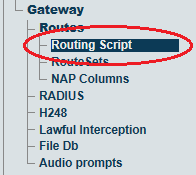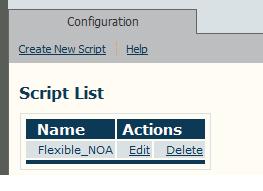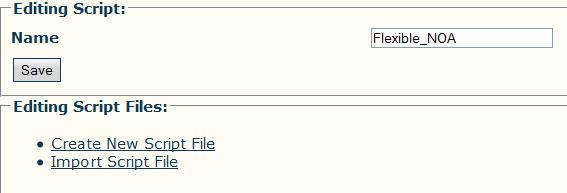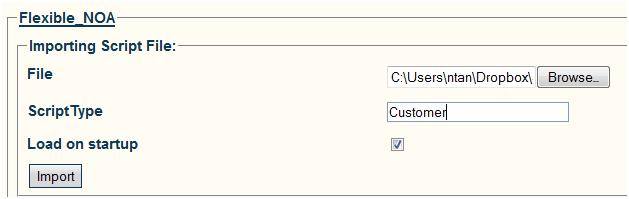Import Customized Routing Script A
From TBwiki
(Difference between revisions)
(→Applies to version(s): v2.5, v2.6.) |
(Typo) |
||
| Line 6: | Line 6: | ||
[[Image:RoutingScript_0.png]] | [[Image:RoutingScript_0.png]] | ||
| − | The previously created | + | The previously created routing script should appear in the Script List |
[[Image:Toolpack_Routing_Script_List.jpg]] | [[Image:Toolpack_Routing_Script_List.jpg]] | ||
Revision as of 11:42, 17 October 2014
Applies to version(s): v2.5, v2.6, 2.7
1- Click Routing Script in the navigation panel
The previously created routing script should appear in the Script List
2- Click Edit on the targeted script
3- Download the appropriate script according to your needs
| Flexible NOA | Prefix NOA |
|---|---|
Note: Unzip the file so that it gives you the file Flexible_NOA.rb
4- Click Import Script File
- Browse the ruby script file, for example "Flexible_NOA.rb"
- ScriptType: Customer
- Load on startup: checked
- Click Import