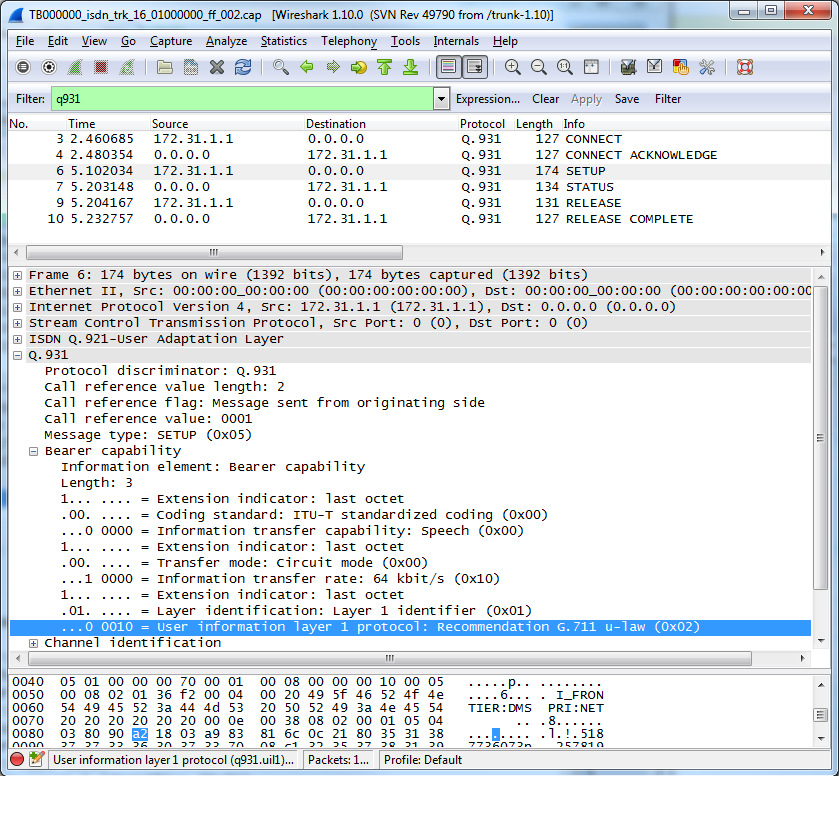Toolpack Debug Application:Tbsigtrace
Cboulanger (Talk | contribs) (Added information on how to use wireshark) |
|||
| Line 1: | Line 1: | ||
| − | Tbsigtrace is a debug tool that is use to collect protocol messages. It can trace SS7, ISDN, SIP, Sigtran and CAS messages and put it in a [http://www.wireshark.org wireshark] format.<br> | + | Tbsigtrace is a debug tool that is use to collect signalling protocol messages. It can trace SS7, ISDN, SIP, Sigtran and CAS messages and put it in a [http://www.wireshark.org wireshark] format.<br> |
| + | |||
| + | NOTE. This page apply to tbsigtrace of version 2.3 and higher. Previous version of Tbsigtrace signalling tracing tools are based on ''tb640sim'' tools and uses ''tb640sim.txt'' configuration file. | ||
<br> | <br> | ||
Revision as of 21:07, 22 May 2014
Tbsigtrace is a debug tool that is use to collect signalling protocol messages. It can trace SS7, ISDN, SIP, Sigtran and CAS messages and put it in a wireshark format.
NOTE. This page apply to tbsigtrace of version 2.3 and higher. Previous version of Tbsigtrace signalling tracing tools are based on tb640sim tools and uses tb640sim.txt configuration file.
Contents |
Application Location
The binary is located in the [InstallDir]/[PackageVersion]/bin/release/[Platform]/
Example:
Version 2.5.55, TMG unit (PPC 32bits)
/lib/tb/toolpack/pkg/2.5.55/bin/release/ppc-linux/tbsigtrace
Version 2.5.55, CentOS 64 bits system
/lib/tb/toolpack/pkg/2.5.55/bin/release/x86_64-linux64/tbsigtrace
Version 2.5.55, Windows system
C:\TelcoBridges\toolpack\pkg\2.5.55\bin\release\i586-win32\tbsigtrace.exe
How to use it
Command line
Options available:
- -d Daemon mode
- -name XYZ Application name
- -db Not used
- -c XYZ Configuration file to load
- -gw XYZ SystemId (i.e. 12358)
- -adapter TBXYZ Adapter name to connect or "all" to connect to all adapter in the system
- -ss7 Default ss7 trace activation
- -isdn Default isdn trace activation
- -old Isdn trace in cap file with lapd layer
- -ip Default ip trace activation (sip, sigtran and iua)
- -h248 Default h248 trace activation
- -lapd Default lapd trace activation
- -cas Default cas trace activation
- -cap CAP format enabled
- -format TXT format enabled
- -single Create one file by signaling entity
- -regroup Regroup identical signaling entity types in one file
Examples
Starting with releases 2.4.59, 2.5.116 and 2.6, "-adapter all -regroup -cap" options are included automatically when launching tbsigtrace.
To avoid regrouping entities, you need to use "-single".
To have the text format, you need to use "-format".
The output files will be located in:
/lib/tb/toolpack/setup/12358/[major version]/apps/tbsigtrace
This will gather all ss7 links from one blade and put this in a single cap file
tbsigtrace -gw 12358 -adapter TB000544 -ss7
This will gather all isdn links from one blade and put them in several files
tbsigtrace -gw 12358 -adapter TB000544 -isdn tbsigtrace -gw 12358 -adapter TB000544 -isdn -old (for lapd layer analysis)
This will gather all sip traces and put them in a single cap file
tbsigtrace -gw 12358 -adapter TB000544 -ip
In release 2.4 This will gather all sip and sigtran traces and put them in a single cap file for all adapters in the system
tbsigtrace -gw 12358 -ip
This will gather all h248 messages on the system and put this in a single cap file
tbsigtrace -gw 12358 -h248
This will gather all IUA (ip and tdm sides) messages on the system and put this in a single cap file
tbsigtrace -gw 12358 -adapter TB000544 -ip -lapd
Configuration file (optional)
The configuration file will allow to get several blades in the same file
Example MTP2_LINK_0,MTP2_LINK_1 are on the same blade and MTP2_LINK_10,MTP2_LINK_11 are on an other blade
<signaling> <sysmgr name = "MTP2_LINK_0" grpname="LS1" capfile="true" /> <sysmgr name = "MTP2_LINK_1" grpname="LS1" capfile="true" /> <sysmgr name = "MTP2_LINK_10" grpname="LS1" capfile="true" /> <sysmgr name = "MTP2_LINK_11" grpname="LS1" capfile="true" /> </signaling>
Web
You can start/stop tbsigtrace via web.
Create a new application configuration:
Name -> oamsigtrace
Application Type -> User Specific
Bin Path -> @{PKG_BIN}/tbsigtrace
Working Path -> ../tbsigtrace
Command-line arguments -> -adapter all -ss7 -cap
Create a new application instance:
Name -> oamsigtrace Host -> (put required host) Application Config -> oamsigtrace
You can control the application "oamsigtrace" with the application status page OR
you can use the option 'o' in tboamapp (page=Application launch manager) and change the state of oamsigtrace application
state (0=stop 1-mgmt 2-run).
How to interpret the data
When using wireshark (http://www.wireshark.org/) to analyze the captured data (in pcap format), you can apply multiple filters to scope your analysis around relevant data. For example, in the following picture, you can see that the 'q931' filter was applied to show only ISDN-related packets.
Be aware however that the pcap format is usually a container for "packet" data. So, when TDM protocol such as ISDN or SS7 (non-sigtran) traffic is captured, tbsigtrace wraps the protocol around fake protocols layers (i.e. Ethernet/IP/SCTP) for wireshark to be able to open it and analyze it. Again, in the picture below, you can see these fake layers that were inserted since the capture was made from a TDM link (T1) with the regular Q.921 (HDLC) transport protocol. These layers have been stripped and replaced by Ethernet/IP/SCTP.
Beside being able to use wireshark for analysis, these fake layers may also carry useful information. For example, when looking at an ISDN capture, the fake-SCTP layer will contain the network-variant (e.g. DMS, NET5, etc) from which the capture was made. Another useful information is contained in the fake-IP source and destination addresses:
- when (Src=w.x.y.z and Dst=0.0.0.0) it means an egress (outgoing) message.
- when (Src=0.0.0.0 and Dst=w.x.y.z) it means an ingress (incoming) message.
WARNING: tbsigtrace application should not be used all the time, otherwise it will reduce performance and fill completely your hard drive.