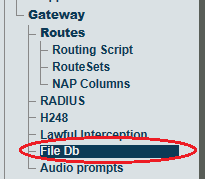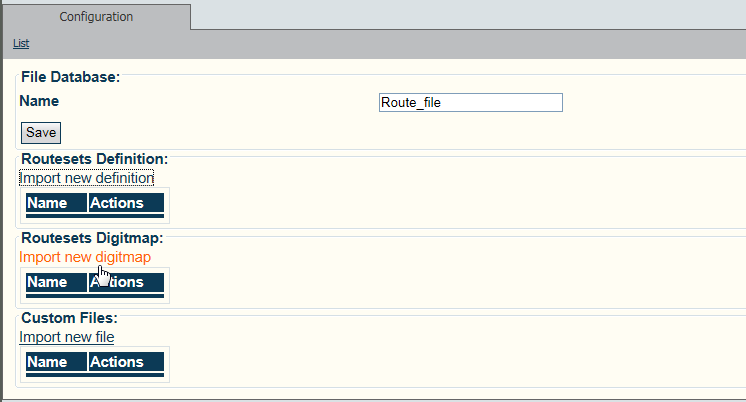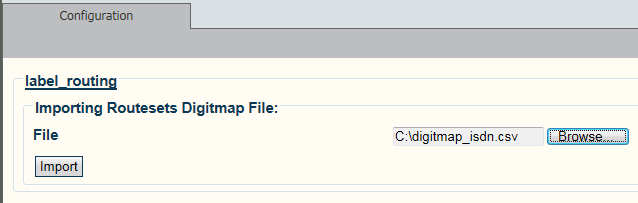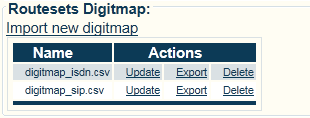Toolpack:Add Digitmap Files B
From TBwiki
(Difference between revisions)
Cboulanger (Talk | contribs) m (Added a note that column names must NOT have any spaces before commas (or they will be taken as part of the name)) |
m (→Applies to version v2.7) |
||
| Line 3: | Line 3: | ||
| − | A Digitmap file uses a comma delimited CSV format. Create a file with the desired Direct Inward Dialling (DID) numbers for the system. ''' | + | A Digitmap file uses a comma delimited CSV format. Create a file with the desired Direct Inward Dialling (DID) numbers for the system. '''DO NOT''' not put any spaces between commas and column names.<br> |
For example: | For example: | ||
<pre>called,calling,routeset_name | <pre>called,calling,routeset_name | ||
Revision as of 09:31, 20 October 2014
Applies to version v2.7
A Digitmap file uses a comma delimited CSV format. Create a file with the desired Direct Inward Dialling (DID) numbers for the system. DO NOT not put any spaces between commas and column names.
For example:
called,calling,routeset_name 403200, ,"Calgary, AB" 514201, ,"Montreal, Qc" 514202, ,"Montreal, Qc" 514203, ,"Montreal, Qc"
To add Digitmap files to the system:
1- Click FileDB in the navigation panel
2- Click Import new digitmap
3- Click Browse and select the Digitmap that you wish to import.
- Click Import
4- The Digitmap files are displayed in the Routesets digitmap table.