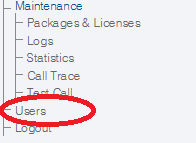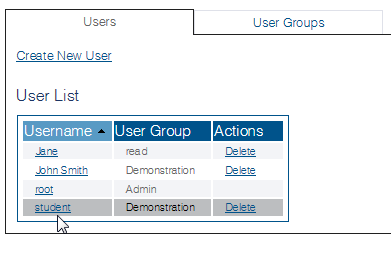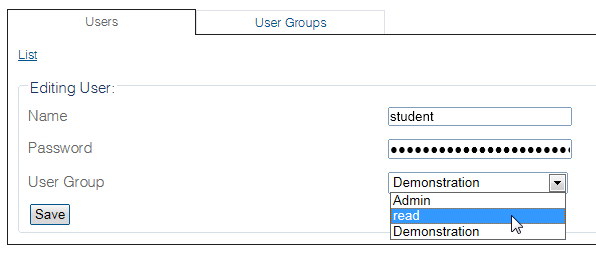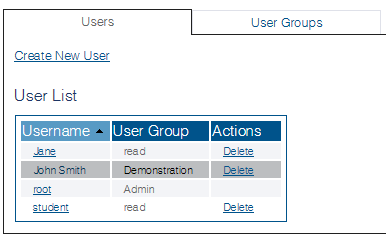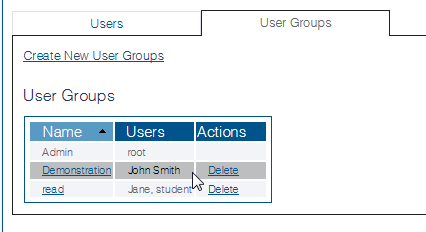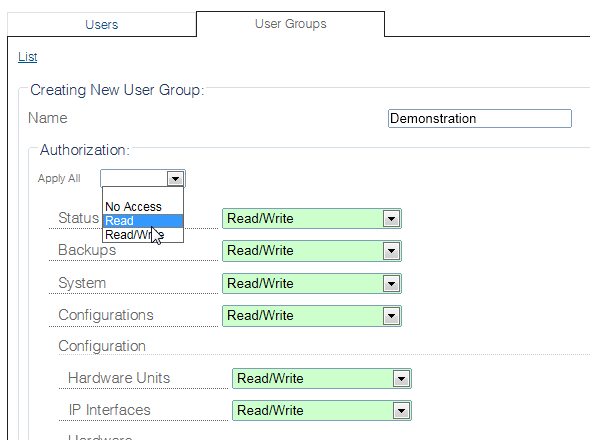Toolpack:Modify User Permission A
From TBwiki
(Difference between revisions)
m (→Applies to version v2.8) |
m (→Applies to version v2.8) |
||
| Line 16: | Line 16: | ||
| − | 2- Select the '''Users''' tab, followed by the user | + | 2- Select the '''Users''' tab, followed by the user. |
| Line 43: | Line 43: | ||
| − | 2- Select the '''User Groups''' tab, followed by the group | + | 2- Select the '''User Groups''' tab, followed by the user group. |
Revision as of 08:48, 31 July 2014
Applies to version v2.8
The access permissions of users can be modified in two different ways:
- Modify the permission of a single user: If you wish to modify the permissions of a single user, you can assign them to a group to which they are the sole member and then change the permissions of this group.
- Modify the permission of a group of users. If the change in permissions will affect more than one user, then change the permissions of the group to which they are assigned.
To reassign a user to a different group:
1- Click Users in the navigation panel
2- Select the Users tab, followed by the user.
3- Assign the user to a different group with different permissions.
4- Click Save.
The user appears in the User list assigned to a different user group.
To modify the permission of a user group:
1- Click Users in the navigation panel
2- Select the User Groups tab, followed by the user group.
3- Change one or more options of the group and click Save.