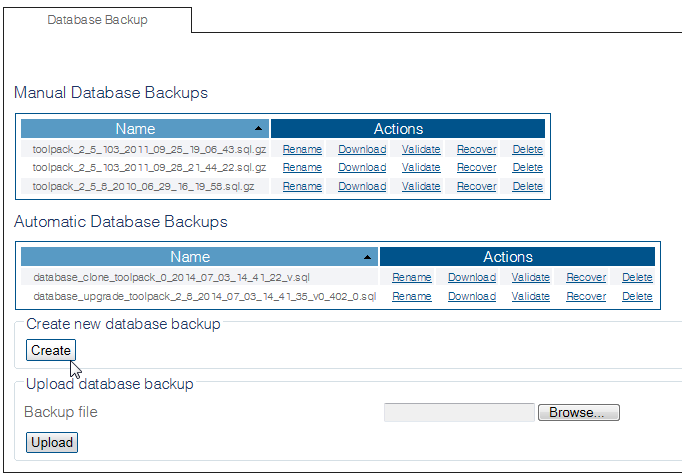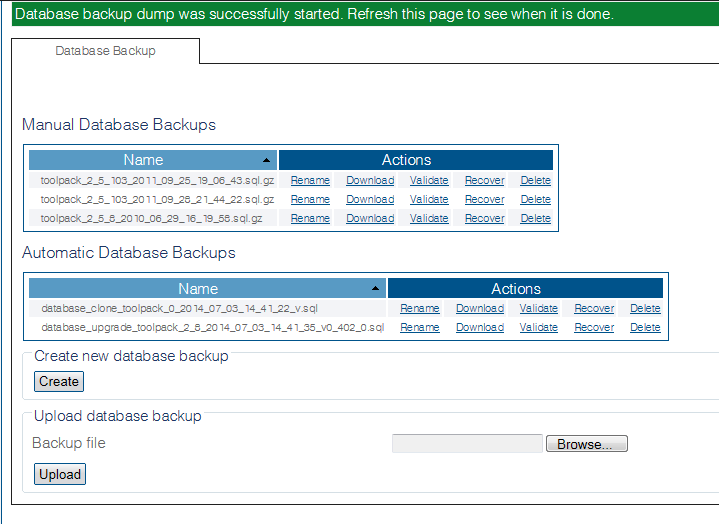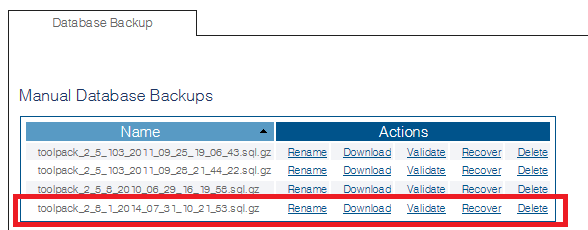Toolpack:Database Backup C
From TBwiki
(Difference between revisions)
m (→Applies to version(s): v2.8.) |
m (→Applies to version(s): v2.8.) |
||
| Line 18: | Line 18: | ||
[[Image:Toolpack Creating Backup_A.png]] | [[Image:Toolpack Creating Backup_A.png]] | ||
| − | <br> 4- Verify that the new backup appears in the '''Database | + | <br> 4- Verify that the new backup appears in the '''Manual Database Backups''' list. |
[[Image:Toolpack Backup Created_A.png]] | [[Image:Toolpack Backup Created_A.png]] | ||
Revision as of 12:26, 28 May 2015
Applies to version(s): v2.8.
The “Backups” menu enables you to create a backup of the configuration. This will allow you to restore data or to install the same configuration on another unit.
After carrying out system modifications, it is STRONGLY recommended that you back up the MYSQL database used by Toolpack.
Below are the steps to do so:
1- Click Backups in the navigation panel
2- Click Create (In the Create New Database Backup section)
3- Verify that the Database backup dump was successfully started. Refresh this page when it is done message appears.
- Refresh your Internet browser page
4- Verify that the new backup appears in the Manual Database Backups list.