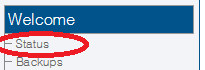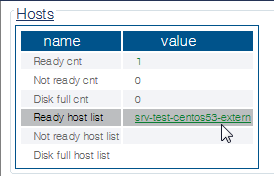Toolpack:Uploading a Release B
(New Article) |
m (→Applies to versions: v2.8) |
||
| Line 19: | Line 19: | ||
3- Click the '''Hosts''' tab. | 3- Click the '''Hosts''' tab. | ||
| − | [[Image:Toolpack | + | [[Image:Toolpack Host Tab_A.png]] |
Revision as of 09:07, 1 August 2014
Applies to versions: v2.8
Note: This procedure does NOT affect service.
New files are installed for the new release on the server's hard drive in a separate folder from the current active release.
To upload a new release:
1- Log on to the web portal (Of your primary host if system has redundant hosts).
2- Click Status in the navigation menu.
3- Click the Hosts tab.
4- Select one of the Ready host list link. If using a redundant control system, Choose the primary server.
5- Select Upload Package from the Action field.
File:Host Control Action Upload Software A.png
6- Click Browse... and select the Toolpack installer (TBToolpack-...).
7- Once the file is selected, click Apply action.
This process will take a while, depending on the speed of the connection to the Web Portal. When the installation of the software is completed, the following should appear.
File:Host Control Action Upload Software Result A.png