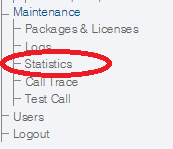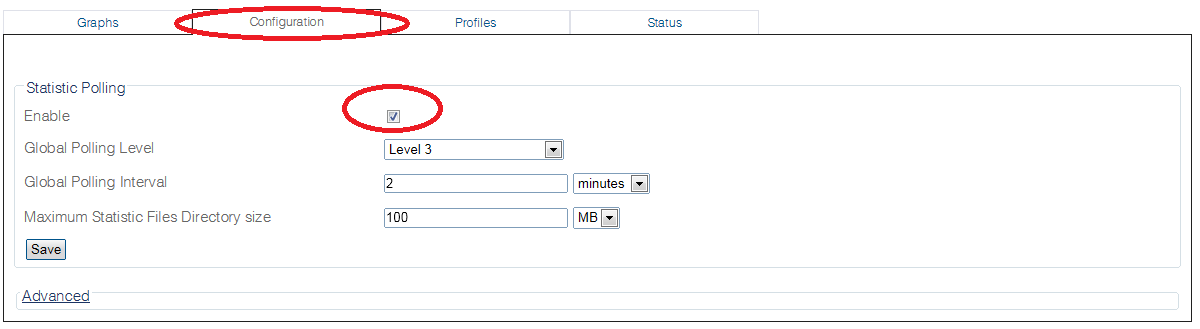Toolpack:Configuring Statistics B
From TBwiki
(Difference between revisions)
(Enabled -> Enable) |
|||
| Line 14: | Line 14: | ||
2- Set the global polling values: | 2- Set the global polling values: | ||
* Select the '''Configuration''' tab. | * Select the '''Configuration''' tab. | ||
| − | * Verify that the ''' | + | * Verify that the '''Enable''' check box is set. |
* Select a Global Polling Level. A value of 0 provides the most detail, while a value of 4 provides the least. | * Select a Global Polling Level. A value of 0 provides the most detail, while a value of 4 provides the least. | ||
* Select a Global Polling Interval. | * Select a Global Polling Interval. | ||
| Line 29: | Line 29: | ||
Profiles are configure by accessing the Profiles tab, and are described in [[Web_Portal_Tutorial_Guide_v2.8#Statistics|Profile]] section of the statistics. | Profiles are configure by accessing the Profiles tab, and are described in [[Web_Portal_Tutorial_Guide_v2.8#Statistics|Profile]] section of the statistics. | ||
| − | |||
| − | |||
==List of Parameters== | ==List of Parameters== | ||
Revision as of 13:53, 29 May 2015
Applies to version v2.8
To configure the polling of system statistics:
1- Click Statistics in the navigation panel
2- Set the global polling values:
- Select the Configuration tab.
- Verify that the Enable check box is set.
- Select a Global Polling Level. A value of 0 provides the most detail, while a value of 4 provides the least.
- Select a Global Polling Interval.
- Set the maximum directory size for the storage of statistics.
- Click Save
NOTE
Statistics polling can be customized by adding profiles to the global settings. Profiles provide further detail to statistics, enabling you to gather more data.
Profiles are configure by accessing the Profiles tab, and are described in Profile section of the statistics.