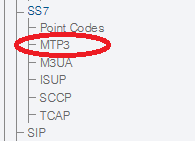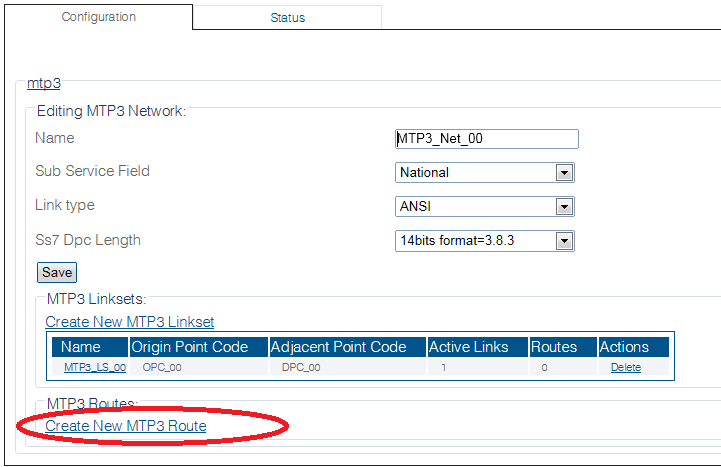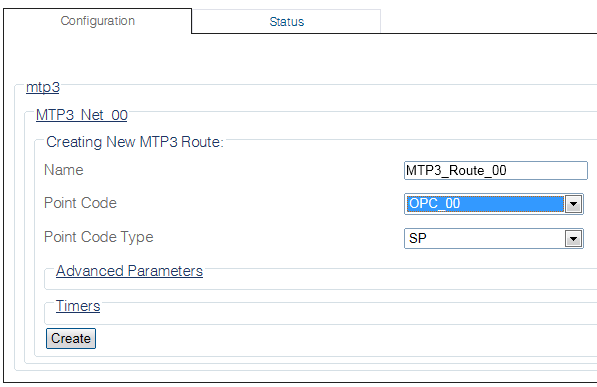Toolpack:Creating an MTP3 Route B
From TBwiki
(Difference between revisions)
(New 2.8 article) |
|||
| Line 13: | Line 13: | ||
| − | 2- Click '''Create New Mtp3 Route''' in the MTP3 network configuration window: | + | 2- Select an MTP3 network. |
| + | |||
| + | [[Image:Create_MTP3_Linkset_0.png]] | ||
| + | |||
| + | |||
| + | 3- Click '''Create New Mtp3 Route''' in the MTP3 network configuration window: | ||
[[Image:Create_MTP3_Route_0.png]] | [[Image:Create_MTP3_Route_0.png]] | ||
| − | + | 4- Configure the new MTP3 route: | |
* Enter a '''name''' for the route | * Enter a '''name''' for the route | ||
| Line 30: | Line 35: | ||
| − | + | 5- Verify that the '''"Mtp3Route was successfully created"''' message appears | |
[[Image:Create_MTP3_Route_2.png]] | [[Image:Create_MTP3_Route_2.png]] | ||
| − | + | 6- Associate the newly created route with a linkset: | |
* Select a linkset from the list provided at the bottom of the route configuration window | * Select a linkset from the list provided at the bottom of the route configuration window | ||
Revision as of 09:04, 16 September 2014
Applies to version(s): v2.8
MTP3 routes are designed to route traffic from previously created point codes using linksets.
You require one route per point code in your system. This means one route per DPC (SSP and STP) and one route per source point code (OPC).
To create an MTP3 route:
1- Click MTP3 in the navigation pane.
2- Select an MTP3 network.
3- Click Create New Mtp3 Route in the MTP3 network configuration window:
4- Configure the new MTP3 route:
- Enter a name for the route
- Select a point code for the route
- Select a restart procedure
- Select a point type
- Check the Route to Adjacent box, if this route is directed to an adjacent network
- Click Create
5- Verify that the "Mtp3Route was successfully created" message appears
6- Associate the newly created route with a linkset:
- Select a linkset from the list provided at the bottom of the route configuration window
- Click the "<<" button to associate the linkset with the newly created route