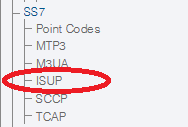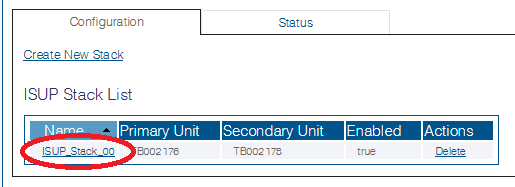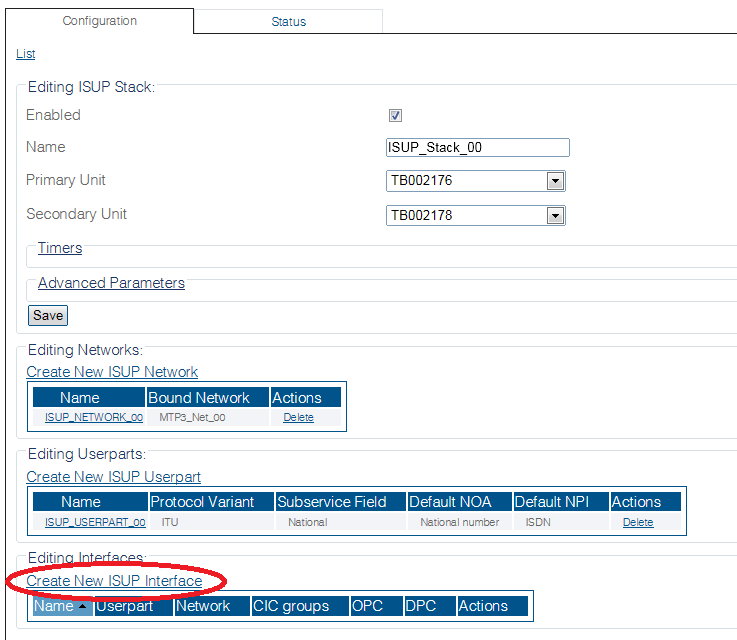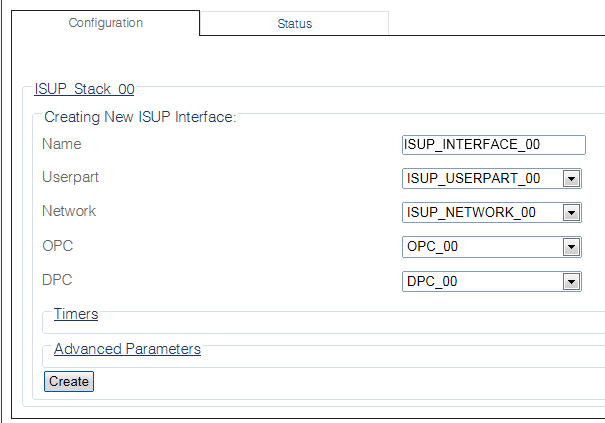Toolpack:Creating an ISUP Interface B
From TBwiki
(Difference between revisions)
(→Applies to version(s): v2.8) |
|||
| Line 1: | Line 1: | ||
=== '''''Applies to version(s): v2.8''''' === | === '''''Applies to version(s): v2.8''''' === | ||
{{DISPLAYTITLE:Creating an ISUP Interface}} | {{DISPLAYTITLE:Creating an ISUP Interface}} | ||
| − | |||
| − | The [[ISUP]] interface creates a binding within the ISUP layer of a particular variant, a specific network, and an OPC/DPC pair to which circuits can be assigned. | + | The [[ISUP]] interface creates a binding within the ISUP layer of a particular variant, a specific network, and an OPC/DPC pair to which circuits can be assigned. It contains the circuit identifier codes (CICs) within the ISUP user part. One interface is created for each similar grouping of CICs within one user part protocol variant. |
| − | + | After you have created an [[ISUP]] user part, you must create one or more ISUP interfaces. | |
To create an ISUP interface: | To create an ISUP interface: | ||
| Line 40: | Line 39: | ||
[[Image:Create_ISUP_Interface_2.png]] | [[Image:Create_ISUP_Interface_2.png]] | ||
| − | |||
==List of Parameters== | ==List of Parameters== | ||
Revision as of 11:56, 17 September 2014
Applies to version(s): v2.8
The ISUP interface creates a binding within the ISUP layer of a particular variant, a specific network, and an OPC/DPC pair to which circuits can be assigned. It contains the circuit identifier codes (CICs) within the ISUP user part. One interface is created for each similar grouping of CICs within one user part protocol variant.
After you have created an ISUP user part, you must create one or more ISUP interfaces.
To create an ISUP interface:
1- Click ISUP in the navigation pane.
2- Select the ISUP stack
3- Click Create New Isup Interface in the ISUP stack configuration window
4- Configure the new ISUP interface:
- Enter a name for the interface
- Select an ISUP user part
- Select an ISUP network
- Select a trunk type
- Select an originating point code (OPC)
- Select a destination point code (DPC)
- Click Create
5- Verify that the "IsupInterface was successfully created" message appears