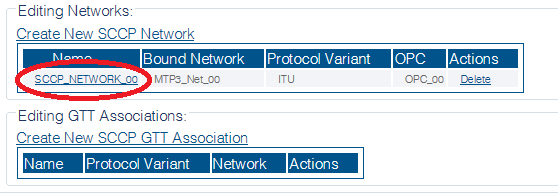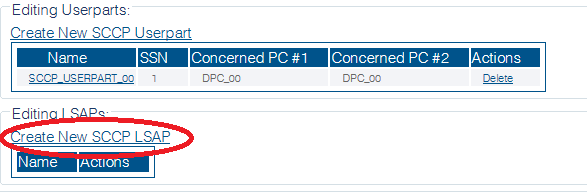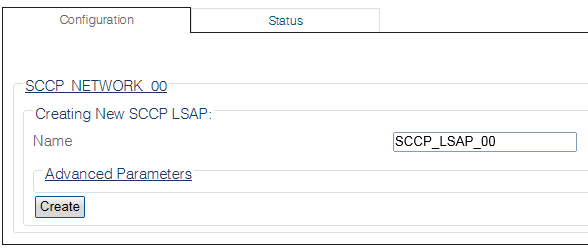Toolpack:Creating an SCCP LSAP B
From TBwiki
(Difference between revisions)
(New 2.8 article) |
(New 2.8 article) |
||
| Line 22: | Line 22: | ||
| − | [[Image: | + | [[Image:Create_SCCP_LSAP_0.png]] |
| Line 30: | Line 30: | ||
* Click '''Save''' | * Click '''Save''' | ||
| − | [[Image: | + | [[Image:Create_SCCP_LSAP_1.png]] |
5- Verify that the '''"SccpLsap was successfully created"''' message appears | 5- Verify that the '''"SccpLsap was successfully created"''' message appears | ||
| − | [[Image: | + | |
| + | [[Image:Create_SCCP_LSAP_2.png]] | ||
Revision as of 12:18, 26 September 2014
Applies to version(s): v2.5, v2.6, 2.7
Now that you have created an SCCP network, you must create a new SCCP lower service access point (LSAP).
Creating an LSAP tells the SCCP protocol layer about a collection of SS7 nodes that are accessible through MTP3.
To Create an SCCP LSAP:
1- Select SCCP from the navigation panel
2- Select an SCCP Network
3- Click Create New SCCP LSAP in the SCCP network configuration window
4- Configure the new SCCP LSAP:
- Enter a Name for the LSAP
- Click Save
5- Verify that the "SccpLsap was successfully created" message appears