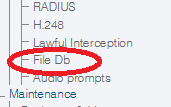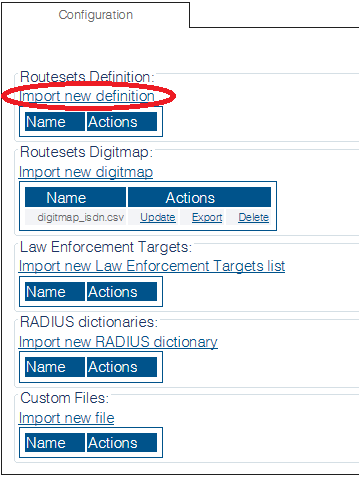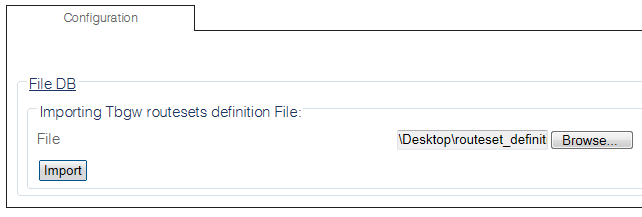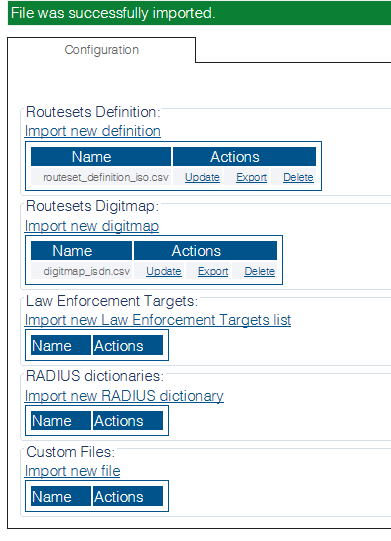Toolpack:Add Routeset Definition Files C
From TBwiki
(Difference between revisions)
(New 2.8 article) |
|||
| Line 16: | Line 16: | ||
1- Click '''FileDB''' in the navigation panel | 1- Click '''FileDB''' in the navigation panel | ||
| − | + | [[Image:AddDigitMapFile_0.png]] | |
| − | + | ||
2- Click '''Import new definition''' | 2- Click '''Import new definition''' | ||
| − | |||
[[Image:AddRoutsetDefinition_0.png]] | [[Image:AddRoutsetDefinition_0.png]] | ||
| Line 28: | Line 26: | ||
3- Click '''Browse''' and select the Routeset defintion file that you wish to import. | 3- Click '''Browse''' and select the Routeset defintion file that you wish to import. | ||
* Click '''Import''' | * Click '''Import''' | ||
| − | |||
[[Image:AddRoutsetDefinition_1.png]] | [[Image:AddRoutsetDefinition_1.png]] | ||
Revision as of 09:25, 20 October 2014
Applies to version v2.8
The Routeset definition file uses a comma delimited CSV format, to store Routing Labels and optional custom parameters. BEWARE not to put any spaces between commas and column names.
For example:
routeset_name,prio "Montreal, Qc","2" "Calgary, AB", "3"
To add a Routeset definition file to the system:
1- Click FileDB in the navigation panel
2- Click Import new definition
3- Click Browse and select the Routeset defintion file that you wish to import.
- Click Import
4- The Routeset definition files are displayed in the Routesets Defintion table.