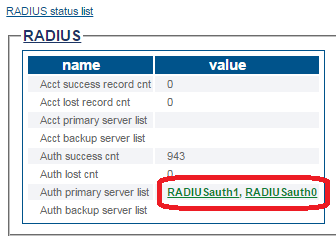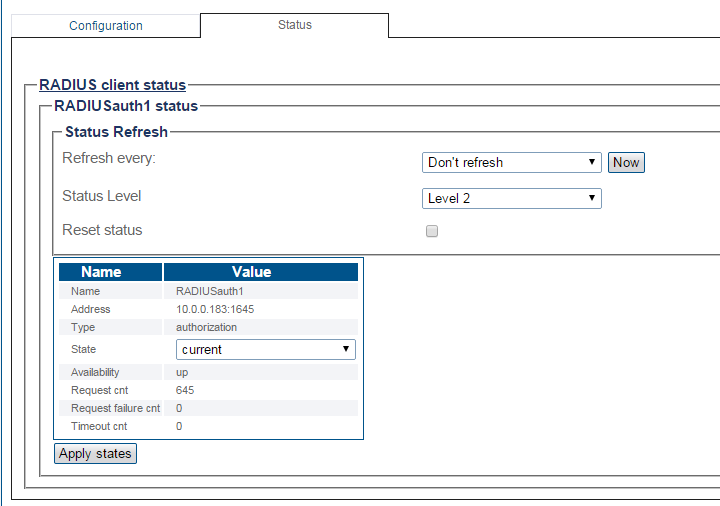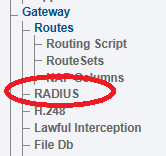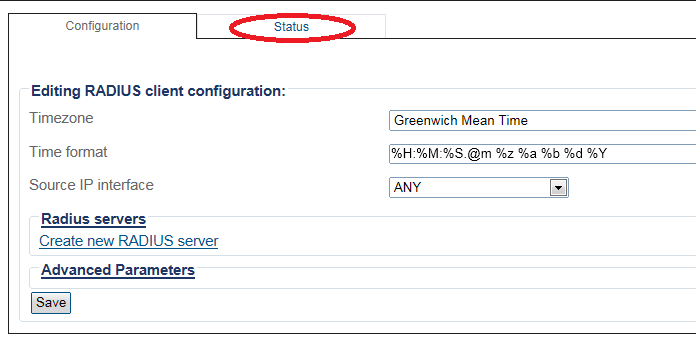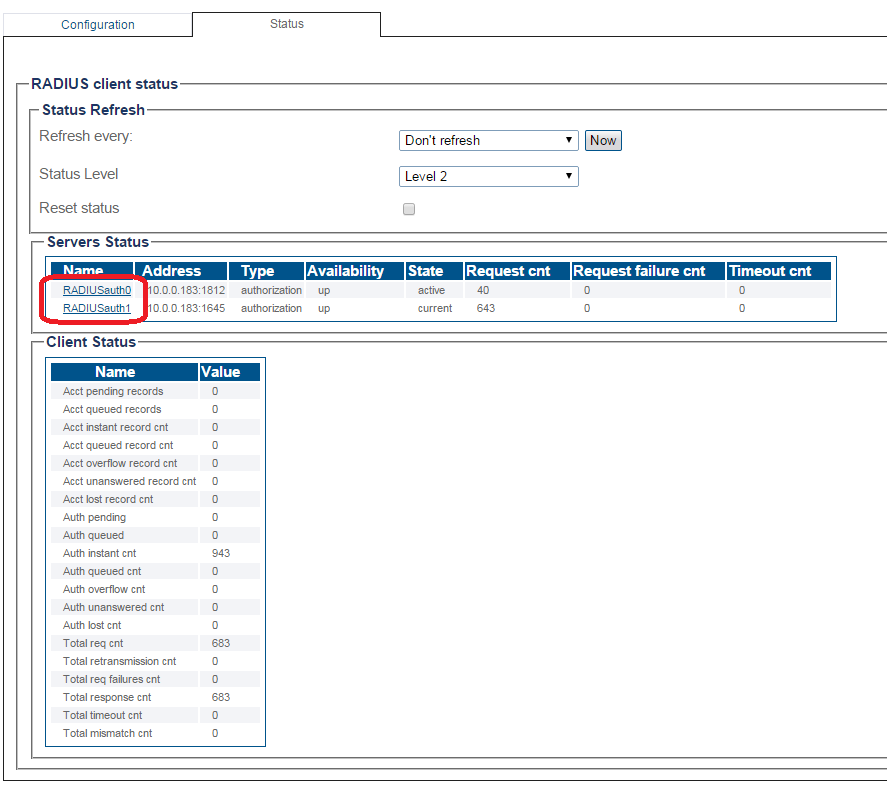Toolpack:CDR Status A
From TBwiki
(Difference between revisions)
m (→Navigation Bar) |
(→Navigation Bar) |
||
| Line 31: | Line 31: | ||
1- Click '''Radius''' from the navigation panel. | 1- Click '''Radius''' from the navigation panel. | ||
| − | [[Image: | + | [[Image:StatusRadius_2.png]] <br><br> |
2- Click the '''Status''' tab. | 2- Click the '''Status''' tab. | ||
| − | [[Image: | + | [[Image:StatusRadius_3.png]] <br><br> |
3- Select a Radius server. | 3- Select a Radius server. | ||
| − | [[Image: | + | [[Image:StatusRadius_4.png]] |
Revision as of 14:14, 13 April 2015
Applies to version(s): v2.8.
This article illustrates how to verify the Radius servers using the Status menu and the Navigation bar.
Contents |
1- Click Status in the navigation panel.
2- Click the Radius tab.
3- The Radius server list is displayed.
- Select a Radius server.
The current status of the Radius server is displayed.
1- Click Radius from the navigation panel.
2- Click the Status tab.
3- Select a Radius server.
The current status of the Radius server is displayed.
In addition a history of