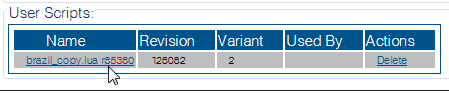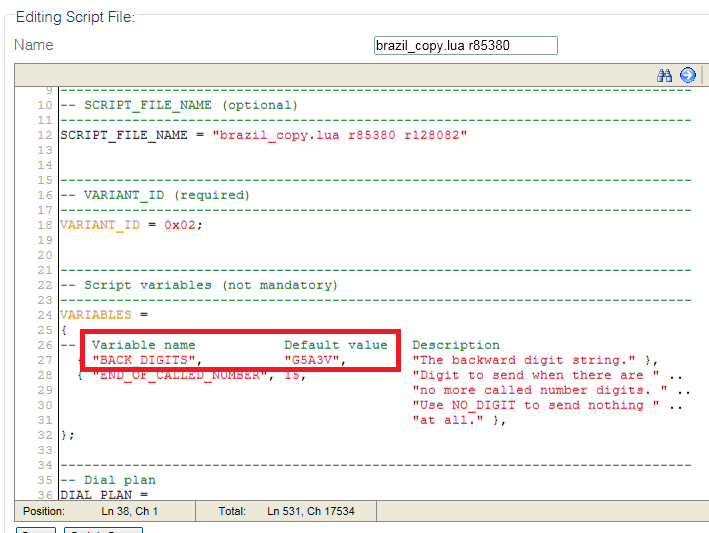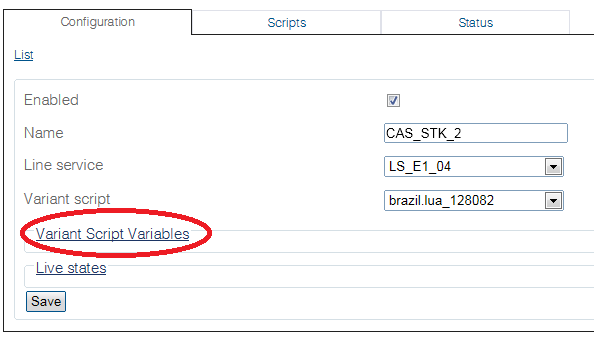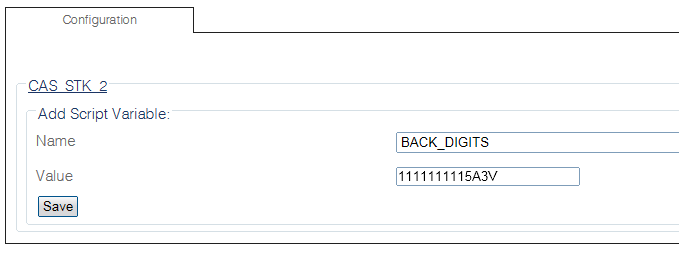Toolpack:Setting CAS R2 BACK DIGITS variable D
(added northbound data) |
|||
| Line 1: | Line 1: | ||
| − | === '''''Applies to version(s): v2.9.''''' === | + | === '''''Applies to version(s): v2.9, 2.10''''' === |
{{DISPLAYTITLE:Setting CAS BACK DIGITS Variable}} | {{DISPLAYTITLE:Setting CAS BACK DIGITS Variable}} | ||
Once the CAS stack and script are created, you must set the backward digits string to instruct the stack about the sequence of tone requests that has to be sent when acting as the backward end. Refer to [[CAS R2 BACK DIGITS]] for more details. There are two methods to configure the backward digits string. | Once the CAS stack and script are created, you must set the backward digits string to instruct the stack about the sequence of tone requests that has to be sent when acting as the backward end. Refer to [[CAS R2 BACK DIGITS]] for more details. There are two methods to configure the backward digits string. | ||
Revision as of 05:16, 29 October 2016
Applies to version(s): v2.9, 2.10
Once the CAS stack and script are created, you must set the backward digits string to instruct the stack about the sequence of tone requests that has to be sent when acting as the backward end. Refer to CAS R2 BACK DIGITS for more details. There are two methods to configure the backward digits string.
Method 1: Setting script BACK DIGITS variable
The backward digits string can be configured directly inside a CAS R2 script. This means that all CAS stacks using the script will benefit from the same configuration.
1- Click CAS in the navigation panel
2- Click the Scripts tab
3- Select the desired configuration
4- Edit the "BACK_DIGITS" variable value to the desired value. Refer to CAS R2 BACK DIGITS for a description of valid digits.
Method 2: Setting stack BACK DIGITS variable
The backward digits string can also be overwritten on a per E1/CAS R2 stack base.
1- Click CAS in the navigation panel
2- Select the desired CAS stack
3- Click Variant Script Variables to expand area
4- Select the BACK_DIGITS variable and enter the desired value
Path
/configurations/@[configuration_name]/cas_scripts/@[script_name]
Parameters (text)
/configurations/@[configuration_name]/cas_scripts/@[script_name] name = "@[script_name]" revision = 128082 source = ""
Parameters (json)
"name" : "@[script_name]", "revision" : 128082, "source" : "", "unique_name" : "@[script_name]" }