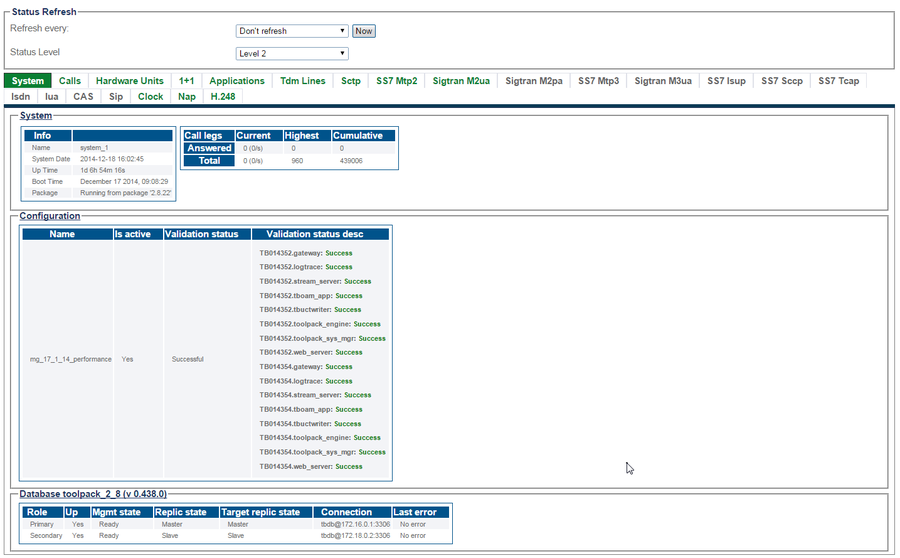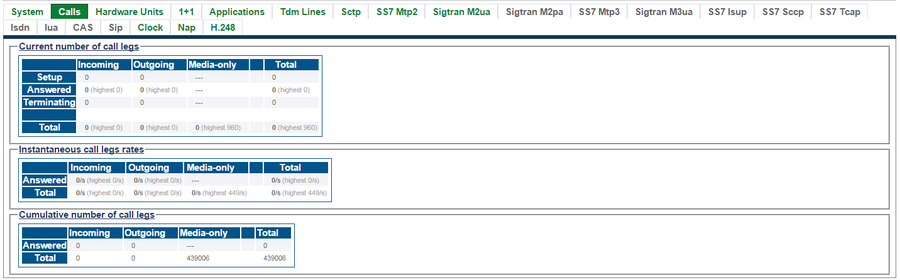Toolpack:System Status B
From TBwiki
(Difference between revisions)
(Created page with "{{DISPLAYTITLE:Web Portal 2.9: System Status}} __NOTOC__ =General System Status View= The Web Portal configuration tool presents a high-level view of system status, from whi...") |
(→Detailed Status Views) |
||
| Line 24: | Line 24: | ||
|- | |- | ||
| valign="top" | | | valign="top" | | ||
| − | * [[ | + | * [[VerifyHostRole_B|Verify the Host Role]] |
|} | |} | ||
| Line 33: | Line 33: | ||
|- | |- | ||
| valign="top" | | | valign="top" | | ||
| − | * [[ | + | * [[VerifyUserAccess_B|Verify User Access]] |
|} | |} | ||
| Line 42: | Line 42: | ||
|- | |- | ||
| valign="top" | | | valign="top" | | ||
| − | * [[ | + | * [[VerifyDatabaseBackup_B|Verify Database Backup]] |
|} | |} | ||
| Line 51: | Line 51: | ||
|- | |- | ||
| valign="top" | | | valign="top" | | ||
| − | * [[Verify SNMP Application]] | + | * [[Verify SNMP Application_A|Verify SNMP Application]] |
|} | |} | ||
| Line 60: | Line 60: | ||
|- | |- | ||
| valign="top" | | | valign="top" | | ||
| − | * [[ | + | * [[VerifySystemConfiguration_B|Verify System Configuration]] |
|} | |} | ||
| Line 69: | Line 69: | ||
|- | |- | ||
| valign="top" | | | valign="top" | | ||
| − | * [[ | + | * [[VerifyPackageUpgrades_B|Verify Package Upgrades]] |
|} | |} | ||
| Line 78: | Line 78: | ||
|- | |- | ||
| valign="top" | | | valign="top" | | ||
| − | * [[ | + | * [[VerifySoftwareLicenses_B|Verify Software Licenses]] |
|} | |} | ||
| Line 87: | Line 87: | ||
|- | |- | ||
| valign="top" | | | valign="top" | | ||
| − | * [[Toolpack: | + | * [[Toolpack:Generating_Graphs_C|Generating Graphs]] |
|} | |} | ||
| Line 96: | Line 96: | ||
|- | |- | ||
| valign="top" | | | valign="top" | | ||
| − | * [[Toolpack: | + | * [[Toolpack:Accessing_Audit_Logs_C|Working with Audit Logs]] |
|} | |} | ||
Revision as of 14:24, 10 February 2016
General System Status View
The Web Portal configuration tool presents a high-level view of system status, from which similar features or interfaces are grouped under common tabs for faster viewing. To highlight status, tabs display colors to indicate a general sense of system health. The colors used are:
- Green : All is okay.
- Yellow : Warning. In some cases, capacity may need to be reduced. The system is still operating.
- Red : Major fault. Some, or all, services or resources are not accessibale.
- Grey : The features, represented by the tab, are not configured.
Selecting a specific tab, provides a detailed view of status.
Detailed Status Views
| Host Roles |
|---|
| User Access |
|---|
| Database Backup |
|---|
| SNMP |
|---|
| System Configuration |
|---|
| Package Upgrades |
|---|
| Software Licenses |
|---|
| Statistics |
|---|
| Audit Logs |
|---|