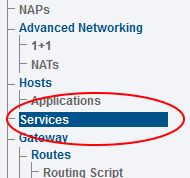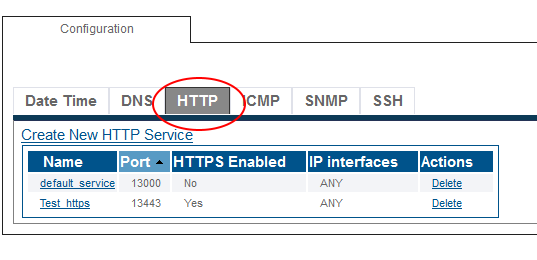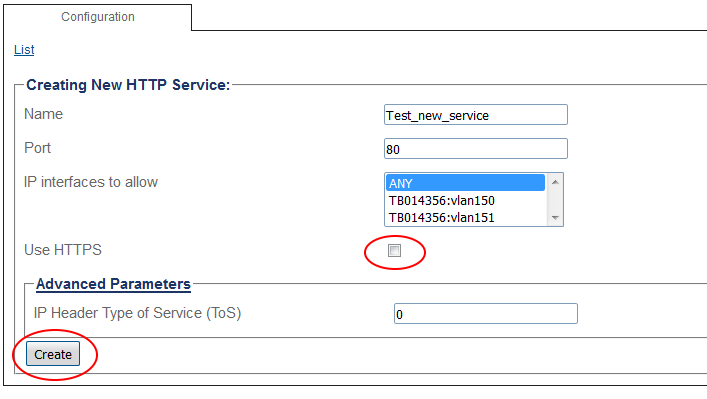Toolpack:Create HTTP service A
From TBwiki
(Difference between revisions)
m (moved Create HTTP service A to Toolpack:Create HTTP service A: add toolpack prefix) |
Lucas Joyal (Talk | contribs) (Added bullet points describing the HTTP create page.) |
||
| Line 14: | Line 14: | ||
3. Edit the various field according to your preferences. | 3. Edit the various field according to your preferences. | ||
| − | + | ||
| + | * Enter a '''name''' for the new HTTP service | ||
| + | * Select a '''port''' for the HTTP service | ||
| + | * If you wish to restrict the IP addresses from where the Web Portal is accessible, select a specific IP interface, otherwise choose '''ANY''' | ||
| + | * If you would like to use HTTPS when connecting to the Web Portal, check the '''Use HTTPS''' box | ||
| + | * Click '''Create''' | ||
[[Image:HTTP_Service_Create.PNG]] | [[Image:HTTP_Service_Create.PNG]] | ||
| − | 4. Apply your | + | 4. Apply your changes to the configuration by [[Toolpack:Activating_the_Configuration_D | activating the new configuration]] |
Revision as of 12:56, 10 June 2016
Applies to version(s): v2.9.
To create a new HTTP service:
1. Select the Service from the navigation panel.
2. Select the HTTP Tab
3. Edit the various field according to your preferences.
- Enter a name for the new HTTP service
- Select a port for the HTTP service
- If you wish to restrict the IP addresses from where the Web Portal is accessible, select a specific IP interface, otherwise choose ANY
- If you would like to use HTTPS when connecting to the Web Portal, check the Use HTTPS box
- Click Create
4. Apply your changes to the configuration by activating the new configuration