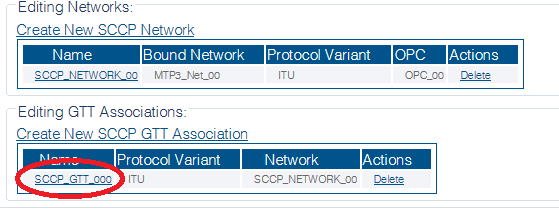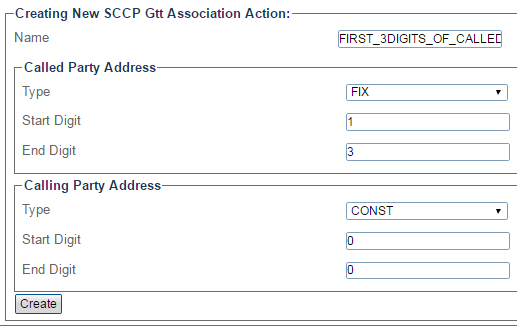Toolpack:Creating an SCCP GTT Association Action A
From TBwiki
(Difference between revisions)
(Created page with "=== '''''Applies to version(s): v2.10''''' === __notoc__ {{DISPLAYTITLE:Creating an SCCP GTT Association Action}} To Create an SCCP GTT Association Action: 1- Select '''SCC...") |
|||
| Line 38: | Line 38: | ||
5- Verify that the '''"Sccp Gtt Asso Action was successfully created"''' message appears | 5- Verify that the '''"Sccp Gtt Asso Action was successfully created"''' message appears | ||
| − | [[Image: | + | [[Image:Create_SCCP_Action_2.png]] |
Revision as of 17:34, 29 December 2016
Applies to version(s): v2.10
To Create an SCCP GTT Association Action:
1- Select SCCP from the navigation panel
2- Select an SCCP GTT Association
3- Click Create New GTT Asso Action from the GTT association configuration window
4- Configure the new GTT address map:
- Choose a Name for the map
- Set values for the Called and Calling Party:
- Choose an Action Type
- Choose start and end digits
- Choose an SCCP output network (only for ITU96 protocol variant)
- Enter an Format Type (GTI) and GT Address (GTA) in the Entity Global Title section
- Click Create
5- Verify that the "Sccp Gtt Asso Action was successfully created" message appears