TSBC-SW:WebPortal:Initial Configuration
(Added text for images and pre-requisistes,) |
(Updated. Still need to update step#7 image.) |
||
| Line 3: | Line 3: | ||
Initial configuration of the TSBC-SW is done through a web browser (Chrome, Firefox or other). | Initial configuration of the TSBC-SW is done through a web browser (Chrome, Firefox or other). | ||
Before starting, you need these information: | Before starting, you need these information: | ||
| − | * Activation key: it has the format VTB-XXX-XXXX. If you do not have this key, please contact [ | + | * '''Activation key''': it has the format VTB-XXX-XXXX. If you do not have this key, please contact [mailto:sales@telcobridges.com our sales team] |
| − | * Is the system used as a standalone unit or is it used in a Primary/Secondary configuration? | + | * '''Hostname''' of the unit. It is important to set the hostname correctly and not modify it later, otherwise you will need a new license |
| − | * Does the system require external transcoding? As an example, G.711 to G.729a transcoding | + | * Is the system used as a '''standalone''' unit or is it used in a '''Primary/Secondary''' configuration? |
| − | * Role of each of the network interfaces | + | * Does the system require '''external transcoding'''? As an example, G.711 to G.729a transcoding |
| + | * Role of each of the '''network interfaces''' | ||
Then, follow the procedure below. | Then, follow the procedure below. | ||
| − | == | + | == Initial configuration of the TSBC-SW == |
| − | + | 1- Open a web browser to the IP of your server, on port 12358. Example if your server address is 192.168.178.30, the URL would be: <br/> http://192.168.178.30:12358 <br/> | |
| − | + | 2- You will get the TSBC Configuration Wizard and click on Continue <br/> | |
| − | + | [[File:TSBC_WebPortal_Configuration_wizard.jpg|600px]] <br/> <br/> | |
| − | + | 3- You need to accept the EULA agreement<br/> | |
| − | [[File:TSBC_WebPortal_Configuration_wizard.jpg| | + | [[Image:TSBC_SW_EULA_agreement_1.png|600px]] <br/> <br/> |
| − | <br/> | + | 4- Enter your activation key and hostname <br/> |
| − | + | [[Image:TSBC_SW_Enter_activation_key_1.png|600px]] <br/> <br/> | |
| − | [[Image:TSBC_SW_EULA_agreement_1.png| | + | 5- Select the configuration of your SBC - either standalone, or in a Primary/Secondary configuration<br/> |
| − | <br/> | + | [[Image:TSBC_SW_standalone_1.png|600px]] <br/> <br/> |
| − | + | 6- If the system requires external transcoding, select it here. As an example, if the system needs G.711 to G.729a transcoding, then select yes.<br/> | |
| − | [[Image:TSBC_SW_Enter_activation_key_1.png| | + | [[Image:TSBC_SW_transcoding_1.png|600px]] <br/> <br/> |
| − | + | 7- Here you will choose the role of the network adapters in the system here is a short description of each type:<br/> | |
| − | [[Image:TSBC_SW_standalone_1.png| | + | |
| − | + | ||
| − | [[Image:TSBC_SW_transcoding_1.png| | + | |
| − | + | ||
* mgmt: Used for management of the system | * mgmt: Used for management of the system | ||
* ctrl0: Used for communication with the external transcoding devices | * ctrl0: Used for communication with the external transcoding devices | ||
* ctrl1: Same as ctrl0. Adds redundancy | * ctrl1: Same as ctrl0. Adds redundancy | ||
| − | * LAN0: | + | * LAN0: SIP/RTP access to private network |
| − | * WAN0: Access to public network | + | * WAN0: SIP/RTP Access to public network |
| − | [[Image:TSBC_SW_choose_LAN_interface_role_1.png| | + | [[Image:TSBC_SW_choose_LAN_interface_role_1.png|600px]] <br/> <br/> |
| − | + | 8- You can select the "+" sign to get more information on this interface<br/> | |
| − | [[Image:TSBC_SW_choose_LAN_interface_role_2.png| | + | [[Image:TSBC_SW_choose_LAN_interface_role_2.png|600px]] <br/> <br/> |
| − | + | 9- Once completed, you will be asked get the license seed of this unit to allow for license installation. Please go here for instructions: [[Toolpack:Retreiving_a_License_TSBC_A]]<br/> | |
To get help, please contact [mailto:support@telcobridges.com TelcoBridges TB Support]. | To get help, please contact [mailto:support@telcobridges.com TelcoBridges TB Support]. | ||
<br> | <br> | ||
Revision as of 16:02, 19 May 2017
Applies to version(s): v3.0
Initial configuration of the TSBC-SW is done through a web browser (Chrome, Firefox or other). Before starting, you need these information:
- Activation key: it has the format VTB-XXX-XXXX. If you do not have this key, please contact our sales team
- Hostname of the unit. It is important to set the hostname correctly and not modify it later, otherwise you will need a new license
- Is the system used as a standalone unit or is it used in a Primary/Secondary configuration?
- Does the system require external transcoding? As an example, G.711 to G.729a transcoding
- Role of each of the network interfaces
Then, follow the procedure below.
Initial configuration of the TSBC-SW
1- Open a web browser to the IP of your server, on port 12358. Example if your server address is 192.168.178.30, the URL would be:
http://192.168.178.30:12358
2- You will get the TSBC Configuration Wizard and click on Continue
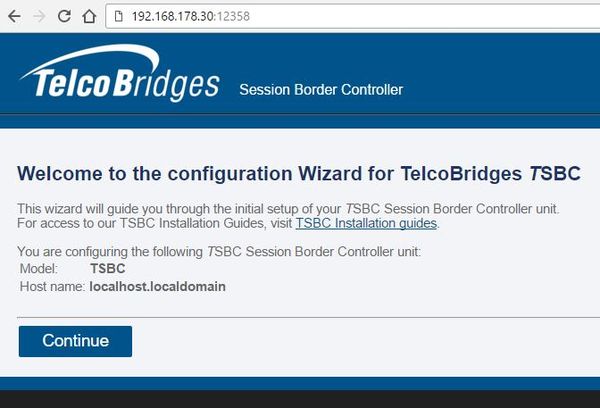
3- You need to accept the EULA agreement
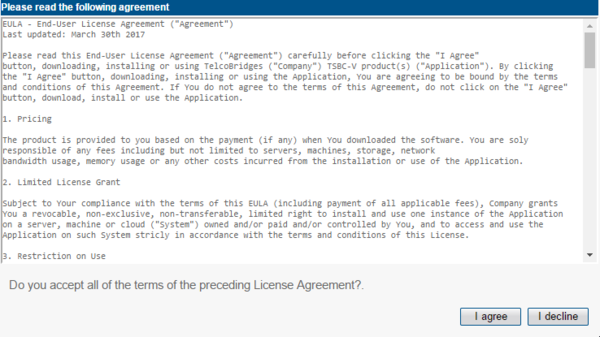
4- Enter your activation key and hostname
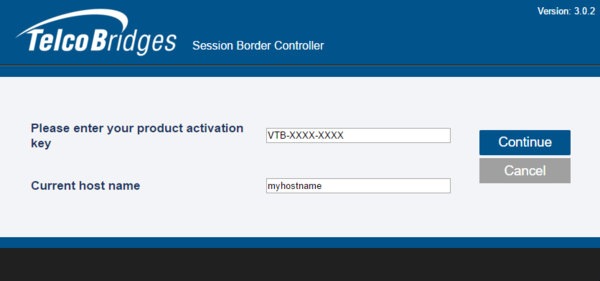
5- Select the configuration of your SBC - either standalone, or in a Primary/Secondary configuration
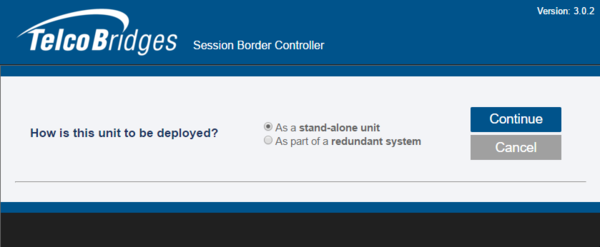
6- If the system requires external transcoding, select it here. As an example, if the system needs G.711 to G.729a transcoding, then select yes.
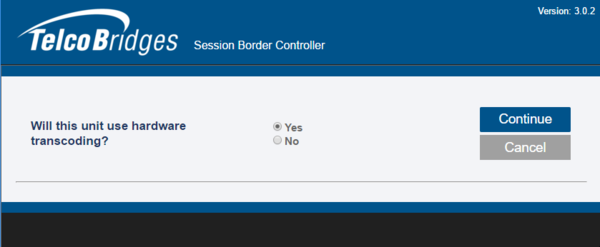
7- Here you will choose the role of the network adapters in the system here is a short description of each type:
- mgmt: Used for management of the system
- ctrl0: Used for communication with the external transcoding devices
- ctrl1: Same as ctrl0. Adds redundancy
- LAN0: SIP/RTP access to private network
- WAN0: SIP/RTP Access to public network
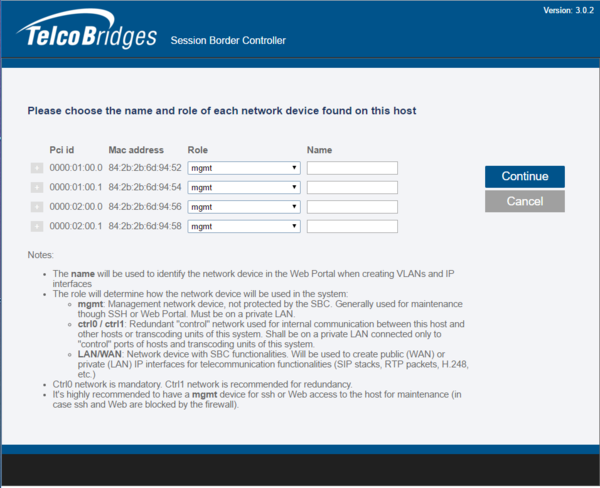
8- You can select the "+" sign to get more information on this interface

9- Once completed, you will be asked get the license seed of this unit to allow for license installation. Please go here for instructions: Toolpack:Retreiving_a_License_TSBC_A
To get help, please contact TelcoBridges TB Support.