FreeSBC:Cloud:VmWare Installation A
(update ip address to match screenshot) |
(Clarified the Ethernet ports requirements) |
||
| Line 5: | Line 5: | ||
* 64 bits infrastructures only | * 64 bits infrastructures only | ||
* E1000 NIC emulation or VMXNET3 interfaces | * E1000 NIC emulation or VMXNET3 interfaces | ||
| − | * One Ethernet adapter for management | + | * One Ethernet adapter for management (mgmt0) |
| − | * One or more Ethernet adapter(s) for data | + | * Two Ethernet adapters for control (ctrl0/ctrl1) when transcoding or 1+1 is used. Not needed otherwise. |
| + | * One or more Ethernet adapter(s) for data (SIP/RTP) according to the table below (LAN/WAN) | ||
{| cellpadding="5" border="1" class="wikitable" | {| cellpadding="5" border="1" class="wikitable" | ||
| Line 14: | Line 15: | ||
! width="100" style="background: none repeat scroll 0% 0% rgb(239, 239, 239); -moz-background-inline-policy: continuous;" | RAM | ! width="100" style="background: none repeat scroll 0% 0% rgb(239, 239, 239); -moz-background-inline-policy: continuous;" | RAM | ||
! width="100" style="background: none repeat scroll 0% 0% rgb(239, 239, 239); -moz-background-inline-policy: continuous;" | Disk Space | ! width="100" style="background: none repeat scroll 0% 0% rgb(239, 239, 239); -moz-background-inline-policy: continuous;" | Disk Space | ||
| − | ! width="200" style="background: none repeat scroll 0% 0% rgb(239, 239, 239); -moz-background-inline-policy: continuous;" | Ethernet ports | + | ! width="200" style="background: none repeat scroll 0% 0% rgb(239, 239, 239); -moz-background-inline-policy: continuous;" | Data Ethernet ports |
|- | |- | ||
| valign="top" | | | valign="top" | | ||
Revision as of 15:16, 27 October 2017
Contents |
Requirements
Minimal Cloud requirements:
- Vmware ESX 5 or 6
- 64 bits infrastructures only
- E1000 NIC emulation or VMXNET3 interfaces
- One Ethernet adapter for management (mgmt0)
- Two Ethernet adapters for control (ctrl0/ctrl1) when transcoding or 1+1 is used. Not needed otherwise.
- One or more Ethernet adapter(s) for data (SIP/RTP) according to the table below (LAN/WAN)
| Sessions | CPU | RAM | Disk Space | Data Ethernet ports |
|---|---|---|---|---|
|
Up to 5,000 |
2 |
4 Gb |
40 Gb |
1 Gbps |
|
5,000-20,000 |
4 |
8 Gb |
60 Gb |
4 X 1 Gbps or 1 X 10 Gbps |
|
20,000-50,000 |
4** |
16 Gb |
80 Gb |
1 X 10 Gbps |
|
Above 50,000 |
6** |
24+ Gb |
100 Gb |
Multiple 10 Gbps |
** The CPU number is based on Intel R630. Double the CPUs number if yours are from a earlier generations.
For better performance (see optimization section)
- CPU resource: allocation shares set to 'high'
- CPU resource: reservation set to maximum and no limit (i.e. 'unlimited')
- Memory resource: reserve all guest memory (all locked)
- Disk: shares 'high'
- Advanced CPU: Hyperthread core sharing to 'None'
- Latency Sensitivity: 'High'
Getting the Image
Please contact our sales team at sales@telcobridges.com to get a copy of the latest TBSC Image.
Installation on VmWare cloud
TBSC VmWare Image
A virtual machine image is a single file that contains a virtual disk that has a bootable operating system installed on it. Images are used to create virtual machine instances within the cloud.
You will need to upload the latest TSBC image into your VmWare before you can launch a virtual machine instance running the TSBC software.
Launching an instance
Using the vSphere client application
Accessing the TSBC-SW
Accessing the TSBC-SW web portal
- Open a web browser to the management IP of the TSBC, on port 12358. Example if your server address is 192.168.178.30, the URL would be:
http://192.168.178.30:12358 - You should get to the TSBC Configuration Wizard
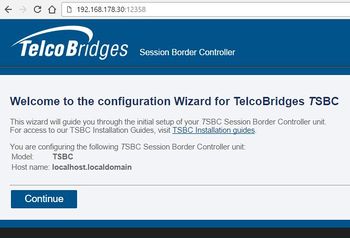
From here, you can go to Web Portal Initial Configuration Guide to continue the installation, and/or optimize your server to get the maximum out of your server.
Web Portal Initial Configuration
Click on the following link to pursue installation from the web portal: TSBC-SW:WebPortal:Initial Configuration
Optimizations
Click on the following link for VmWare optimizations: TSBC-SW:Cloud:VmWare_Optimizations