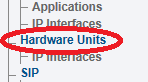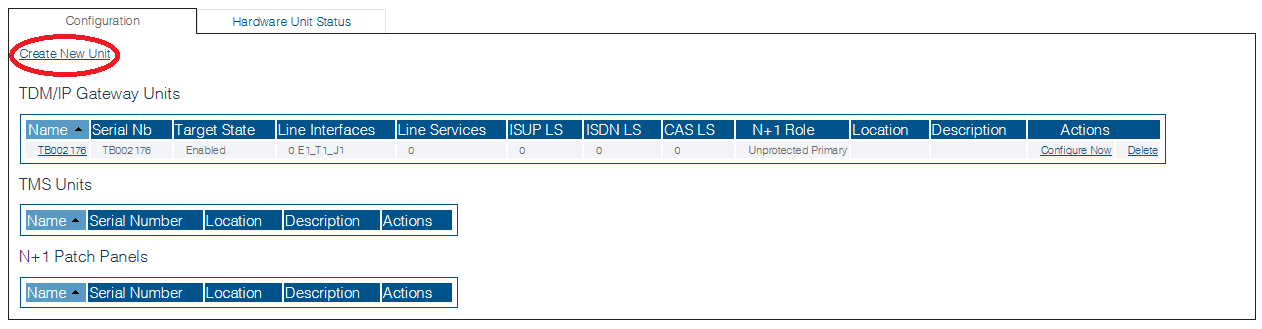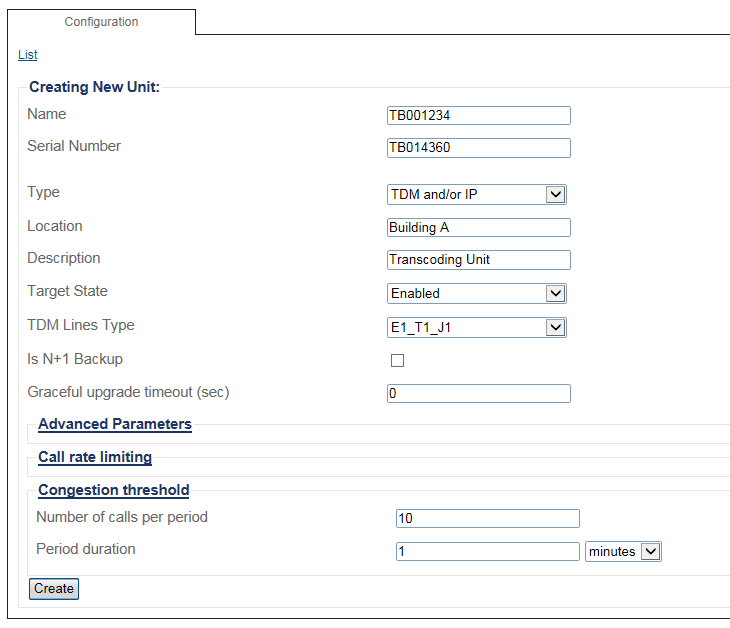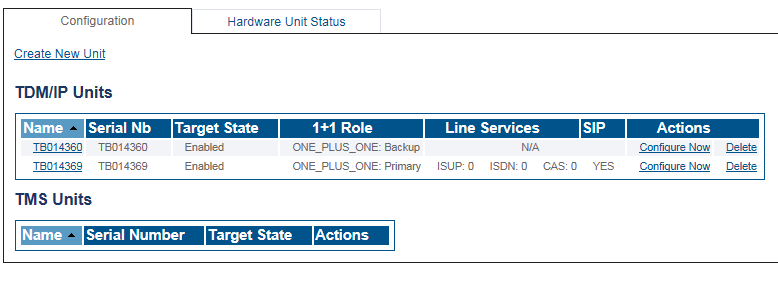Toolpack:Adding a Transcoding Unit A
From TBwiki
(Difference between revisions)
m |
|||
| Line 1: | Line 1: | ||
| − | |||
{{DISPLAYTITLE:Adding Transcoding Unit}} | {{DISPLAYTITLE:Adding Transcoding Unit}} | ||
| + | |||
| + | {| class="wikitable" | ||
| + | |- | ||
| + | |rowspan="2"|This article applies to: | ||
| + | |'''Product''' | ||
| + | |'''Version''' | ||
| + | |- | ||
| + | |SBC | ||
| + | |3.0, 3.1 | ||
| + | |} | ||
'''To add a transcoding unit:''' | '''To add a transcoding unit:''' | ||
Latest revision as of 08:35, 15 December 2020
| This article applies to: | Product | Version |
| SBC | 3.0, 3.1 |
To add a transcoding unit:
1- Click Hardware Units in the navigation panel
2- Click Create New Unit, to add a new hardware device
3- Enter information for the following parameters:
- Enter a name for the hardware device
- Enter the serial number of the new hardware device (filling in the Serial Number field will cause auto-completion of the field to occur).
- Select TDM and/or IP from the Type field.
- Enter the location in which the hardware device is installed.
- Enter a meaningful description about the use or purpose of the hardware device.
- Select Enabled from the Target State field.
- Select the type of TDM lines that the hardware device will support.
- Leave the Is N+1 Backup field empty.
- Provide the amount of time in seconds, that the system will wait for calls to complete before shutting down for an upgrade.
- Click Create
4- Verify that the Unit was successfully created message appears, and that the newly added hardware device appears in the Hardware List.
List of Parameters
- Name
- Serial Number
- Type
- Location
- Description
- Target State
- TDM Lines Type
- Is N+1 Backup
- Graceful Upgrade Timeout