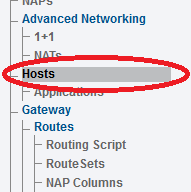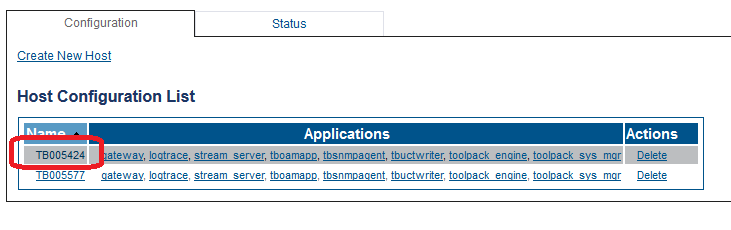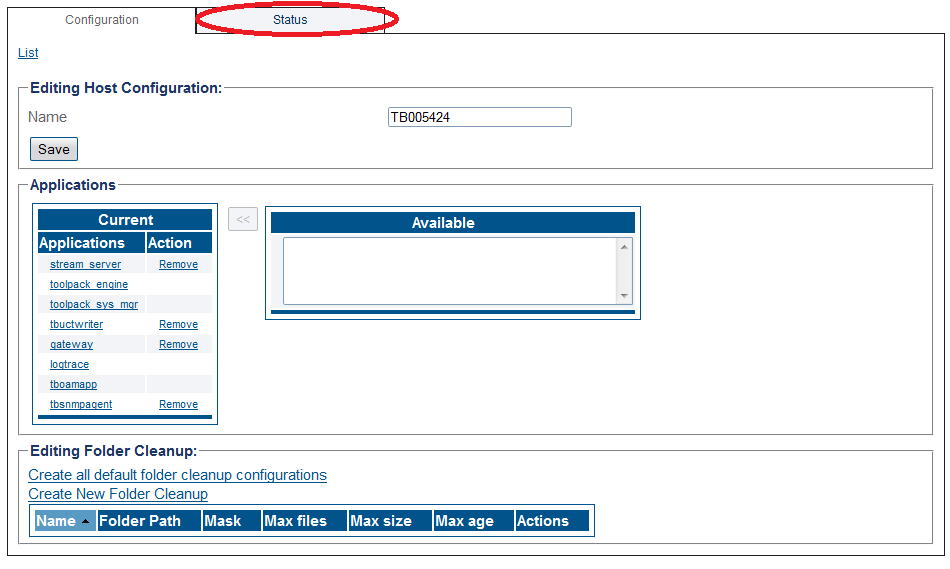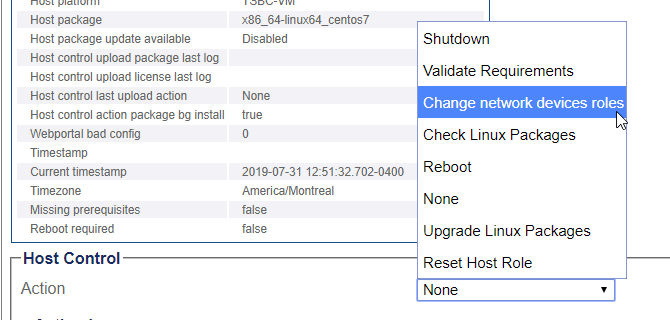Toolpack:Reset NetworkDevice A
From TBwiki
(Difference between revisions)
| Line 1: | Line 1: | ||
| − | |||
{{DISPLAYTITLE:Resetting the Network Device Role}} | {{DISPLAYTITLE:Resetting the Network Device Role}} | ||
| + | {| class="wikitable" | ||
| + | |- | ||
| + | |rowspan="3"|This article applies to: | ||
| + | |'''Product''' | ||
| + | |'''Version''' | ||
| + | |- | ||
| + | |SBC | ||
| + | |3.0, 3.1 | ||
| + | |} | ||
Once the FreeSBC/ProSBC is configured, it is possible add or change physical IP interfaces. | Once the FreeSBC/ProSBC is configured, it is possible add or change physical IP interfaces. | ||
Latest revision as of 14:45, 10 December 2020
| This article applies to: | Product | Version |
| SBC | 3.0, 3.1 |
Once the FreeSBC/ProSBC is configured, it is possible add or change physical IP interfaces.
To do so you must reset the network device role settings of the unit.
Note: this will reallocate the main network controller and stop the service for a few minutes
To reset the network device role, do the following:
1- Click Hosts in the navigation panel.
2- Select the serial number of the unit.
3- Click the Status tab.
4- In the Action drop down box select Change Network Devices Roles
- Click Apply Action
After a few seconds, refresh the web interface and you will be brought back to the selection of network interfaces: Initial Configuration, Step 8