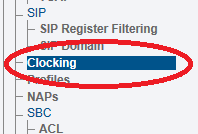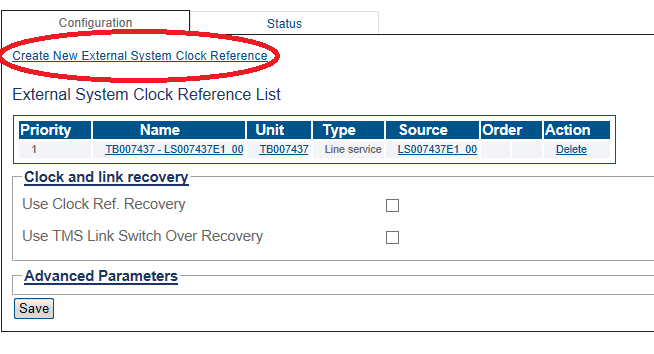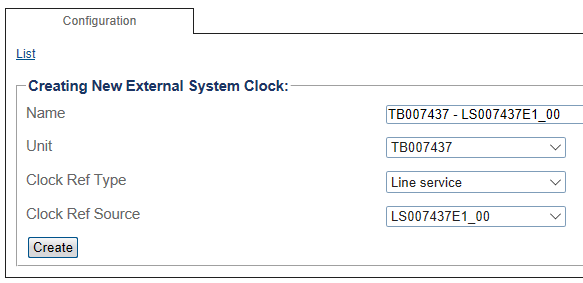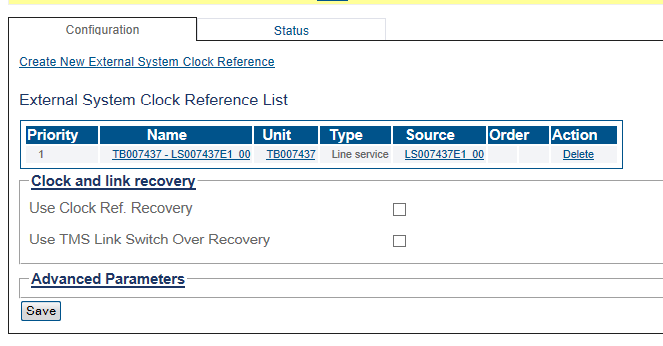Toolpack:Creating a System Clock A
From TBwiki
(Difference between revisions)
m |
|||
| Line 1: | Line 1: | ||
| − | |||
{{DISPLAYTITLE:Creating a System Clock}} | {{DISPLAYTITLE:Creating a System Clock}} | ||
| + | {| class="wikitable" | ||
| + | |- | ||
| + | |rowspan="3"|This article applies to: | ||
| + | |'''Product''' | ||
| + | |'''Version''' | ||
| + | |- | ||
| + | |Tmedia | ||
| + | |2.9, 2.10, 3.0, 3.2 | ||
| + | |} | ||
An external clock ensures that the system time is synchronized. | An external clock ensures that the system time is synchronized. | ||
Latest revision as of 13:07, 25 November 2020
| This article applies to: | Product | Version |
| Tmedia | 2.9, 2.10, 3.0, 3.2 |
An external clock ensures that the system time is synchronized.
To create an external system clock reference:
1- Select Clocking from the navigation panel
2- Click Create New External System Clock Reference.
3- Enter values for the clock.
- Enter a name for the new clock.
- Select an available Unit.
- Select a Clock Ref Type .
- Select a Clock Ref Source.
- Click Create.
4- The new clock is displayed in the External System Clock Reference List.
Note Use TMS Link Switch Over Recovery is only used for the TMG7800
List of Parameters
Advanced Parameters
- Qualify Delay
- Qualify Recovery Delay
- Trunk LOS defects (unqualify mark)
- Trunk LOS defects (qualify mark)
- Trunk OOF defects (unqualify mark)
- Trunk OOF defects (qualify mark)
- Trunk FEC anomalies (unqualify mark)
- Trunk FEC anomalies (qualify mark)
- Trunk CVC anomalies (unqualify mark)
- Trunk CVC anomalies (qualify mark)