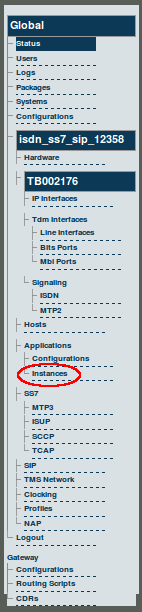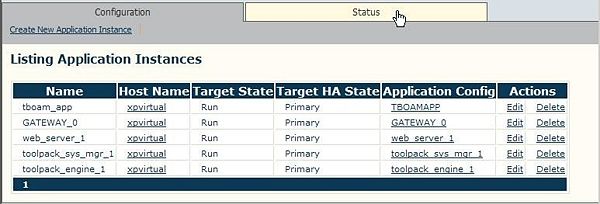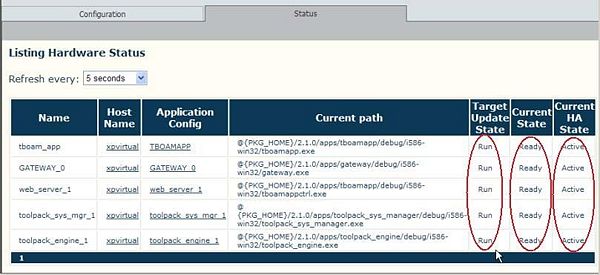Toolpack v2.3:Verifying the Application Path
From TBwiki
(Difference between revisions)
(Created page with 'One important indication of the normal operation of an application is when the application path is displayed in the hardware status window. == To Verify that the application pa…') |
(→To Verify that the application path is displayed) |
||
| Line 7: | Line 7: | ||
'''1. Select Instances from the navigation panel.''' | '''1. Select Instances from the navigation panel.''' | ||
| − | [[Image: | + | [[Image:Navigation_Panel_v2.3_Application_Instances.png]] |
Revision as of 12:56, 23 October 2009
One important indication of the normal operation of an application is when the application path is displayed in the hardware status window.
To Verify that the application path is displayed
1. Select Instances from the navigation panel.
2. Click the Status tab, from the Application Instances window, to view the application path.
3. Verify that the application path is displayed.
- Verify that the target state is set to Run, the current state displays Ready, and the current HA state displays Active.