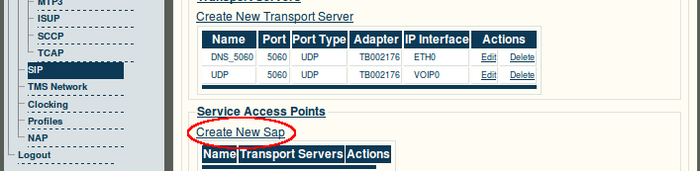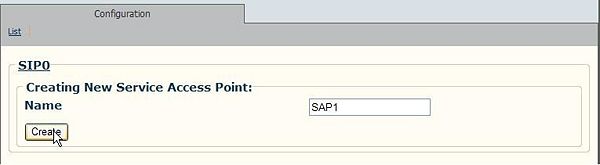Toolpack v2.3:Creating a SAP
From TBwiki
(Difference between revisions)
(Created page with ''''Note:''' The Service Access Point is used to bind the SIP stack with a transport server. Depending on the system configuration, multiple SAPS can be configured. == To…') |
(→To create a SAP) |
||
| Line 5: | Line 5: | ||
'''1. Click 'Create New SAP' from the SIP configuration window.''' | '''1. Click 'Create New SAP' from the SIP configuration window.''' | ||
| − | [[Image: | + | [[Image:Web_Portal_v2.3_Create_New_SAP.png|700px]] |
| Line 25: | Line 25: | ||
[[Image:Screenshot-verify-transport-server-in-current-list.jpg|600px]] | [[Image:Screenshot-verify-transport-server-in-current-list.jpg|600px]] | ||
| − | |||
== Verifying Status == | == Verifying Status == | ||
To verify the status of the SIP stack, either select Status from the Navigation panel or select the Status tab in the Information panel. | To verify the status of the SIP stack, either select Status from the Navigation panel or select the Status tab in the Information panel. | ||
Revision as of 17:07, 28 October 2009
Note: The Service Access Point is used to bind the SIP stack with a transport server. Depending on the system configuration, multiple SAPS can be configured.
To create a SAP
1. Click 'Create New SAP' from the SIP configuration window.
2. Enter a name for the SAP.
- Click Create to save the settings
3. Click the name of a transport server then use the << button to assign it to the newly created service access point.
4. Verify that the transport server has been added to the Current list.
Verifying Status
To verify the status of the SIP stack, either select Status from the Navigation panel or select the Status tab in the Information panel.