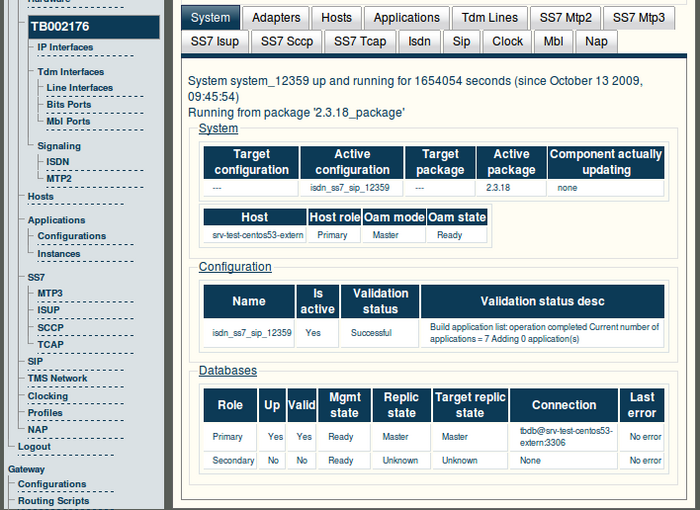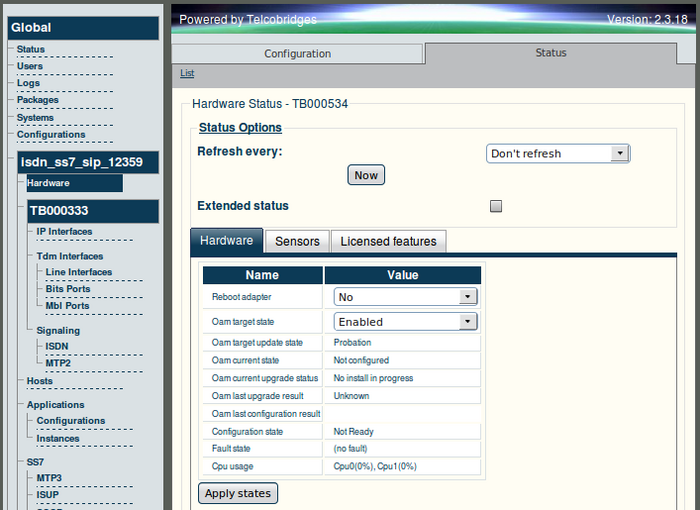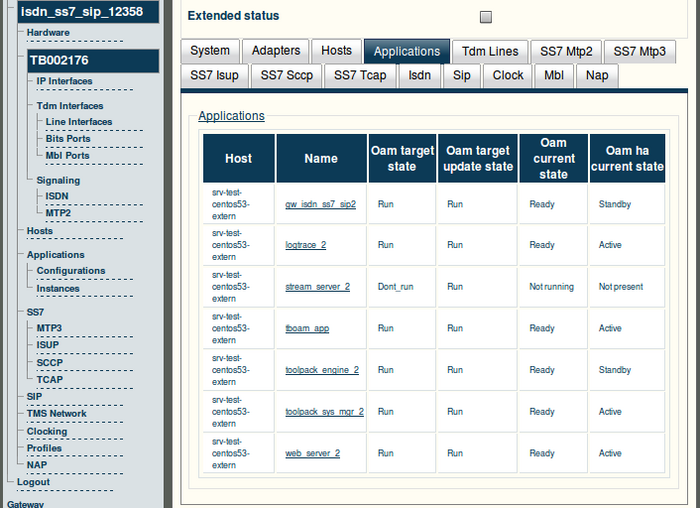Toolpack v2.3:Tmedia Status Menus
(Created page with 'The Web Portal provides you with an overall display of system status from a global status view. This global view of system status is displayed after initial log on so that you ar…') |
|||
| Line 2: | Line 2: | ||
| − | [[Image: | + | [[Image:Web_Portal_v2.3_System_General_View.png|700px]] |
| Line 13: | Line 13: | ||
'''Hardware adapter status screen''' | '''Hardware adapter status screen''' | ||
| − | [[Image: | + | [[Image:Web_Portal_v2.3_Hardware_Status_Screen.png|700px]] |
'''Status tab''' | '''Status tab''' | ||
| − | [[Image: | + | [[Image:Web_Portal_v2.3_Status_Tab_Example.png|700px]] |
Latest revision as of 12:23, 1 November 2009
The Web Portal provides you with an overall display of system status from a global status view. This global view of system status is displayed after initial log on so that you are provided with timely access to the current state of health of your Tmedia system. A typical view is shown in the figure below.
To simplify the access to system status, information is grouped into logical categories accessible by status tabs. The most critical information is displayed under each status tab, however more information about status can be seen by extending status views to provide you with highly detailed
information. (For further information about extended views, refer to Extended Status.)
Status information is integrated into the design of practically every window, such that no matter which screen you access, status is always readily available. Most information windows provide you with configuration and status tabs; see examples of each below.
Hardware adapter status screen
Status tab
Selecting a status tab provides you with varying degrees of information about a specific item, with an initial summary view followed by more detailed views. All initials views are geared to provide you with the more critical pieces of information first.
Should you require detailed information, you can easily navigate to view highly detailed listings. (For further information about navigating to detailed views, refer to the article on Navigation.)