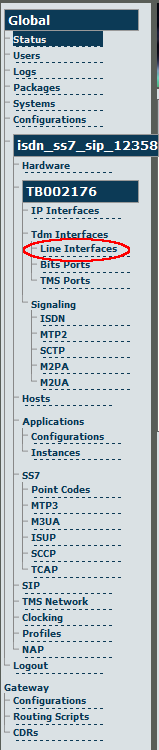Toolpack v2.4:Create Line Services
From TBwiki
(Difference between revisions)
(Created page with 'Line services correspond to the payload content of physical lines, therefore in order to configure a line service for a line interface, the line interfaces should already have be…') |
(→To create a line service) |
||
| Line 8: | Line 8: | ||
[[Image:Web_Portal_v2.4_Navigation_Panel_Line_Interfaces.png]] | [[Image:Web_Portal_v2.4_Navigation_Panel_Line_Interfaces.png]] | ||
| − | '''2. Click | + | '''2. Click "Edit" next to the line interface''' |
[[Image:Web_Portal_v2.4_Edit_Line_Service.png|700px]] | [[Image:Web_Portal_v2.4_Edit_Line_Service.png|700px]] | ||
| − | '''3. Click | + | '''3. Click "Create New Child Line Service" from the Line Interface Information panel.''' |
| Line 19: | Line 19: | ||
| − | '''4. Enter a name for the line service and click | + | '''4. Enter a name for the line service and click "Create".''' |
Revision as of 11:53, 6 December 2009
Line services correspond to the payload content of physical lines, therefore in order to configure a line service for a line interface, the line interfaces should already have been configured.
To create a line service
1. Select Line Interfaces from the navigation panel.
2. Click "Edit" next to the line interface
3. Click "Create New Child Line Service" from the Line Interface Information panel.
File:Web Portal v2.3 Create Line Service.png
4. Enter a name for the line service and click "Create".
5. The resulting line service is displayed in the information panel.
6. Repeat this procedure for each line that you will use.
Verifying Status
To verify the status of a line service, either select Status from the Navigation panel or select the Status tab in the Information panel.