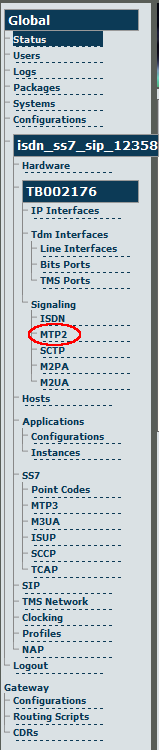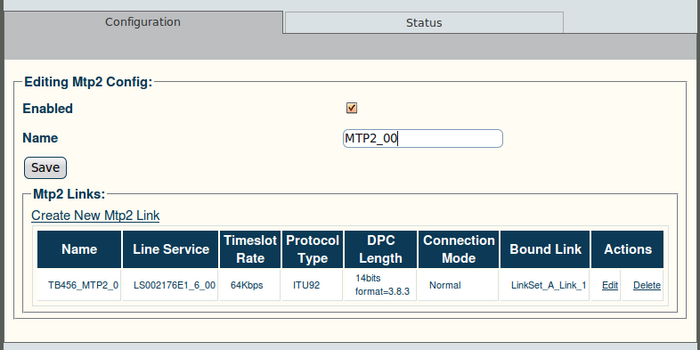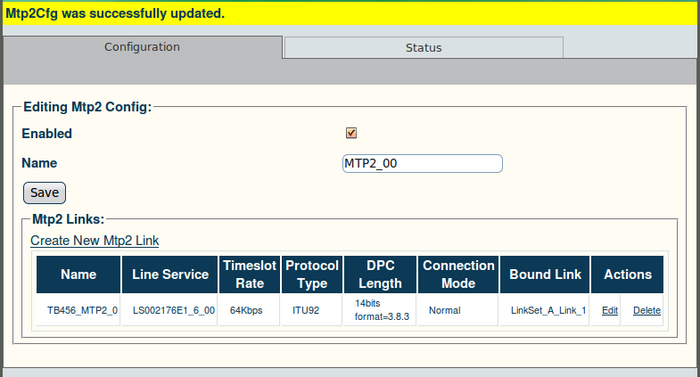Toolpack v2.4:Create an MTP2 Configuration
From TBwiki
(Difference between revisions)
(Created page with '==To create an MTP2 configuration:== '''1. Click "MTP2" in the navigation panel:''' 700px '''2. Create the new MTP2 configu…') |
(→To create an MTP2 configuration:) |
||
| Line 3: | Line 3: | ||
'''1. Click "MTP2" in the navigation panel:''' | '''1. Click "MTP2" in the navigation panel:''' | ||
| − | [[Image:Web_Portal_v2.4_Navigation_Panel_MTP2.png | + | [[Image:Web_Portal_v2.4_Navigation_Panel_MTP2.png]] |
'''2. Create the new MTP2 configuration:''' | '''2. Create the new MTP2 configuration:''' | ||
| Line 11: | Line 11: | ||
[[Image:Web_Portal_v2.4_Creating_MTP2.png|700px]] | [[Image:Web_Portal_v2.4_Creating_MTP2.png|700px]] | ||
| − | '''3. Verify that the "Mtp2Cfg was successfully updated" message appears:''' | + | '''3. Verify that the "Mtp2Cfg was successfully updated" message appears, and that the "enabled" box is checked:''' |
[[Image:Web_Portal_v2.4_MTP2_Created.png|700px]] | [[Image:Web_Portal_v2.4_MTP2_Created.png|700px]] | ||
Revision as of 14:16, 12 December 2009
To create an MTP2 configuration:
1. Click "MTP2" in the navigation panel:
2. Create the new MTP2 configuration:
- Enter a name for the configuration
- Click "Save" to finalise the configuration
3. Verify that the "Mtp2Cfg was successfully updated" message appears, and that the "enabled" box is checked: