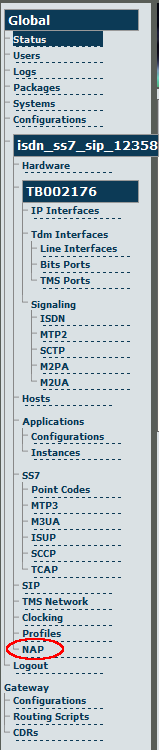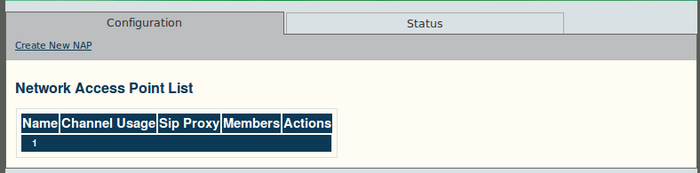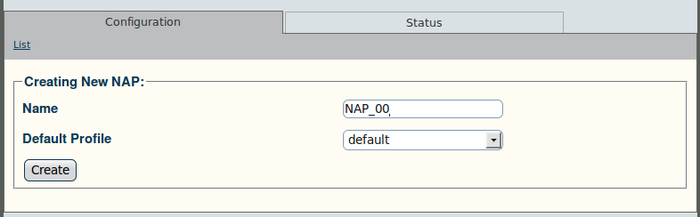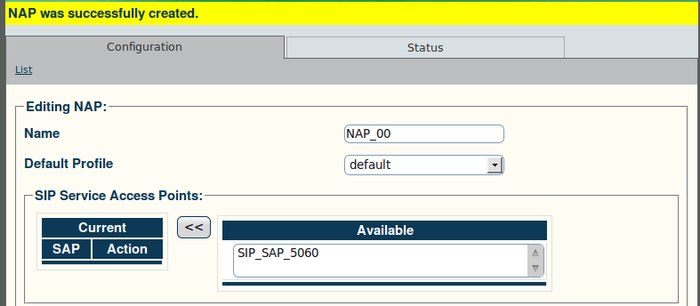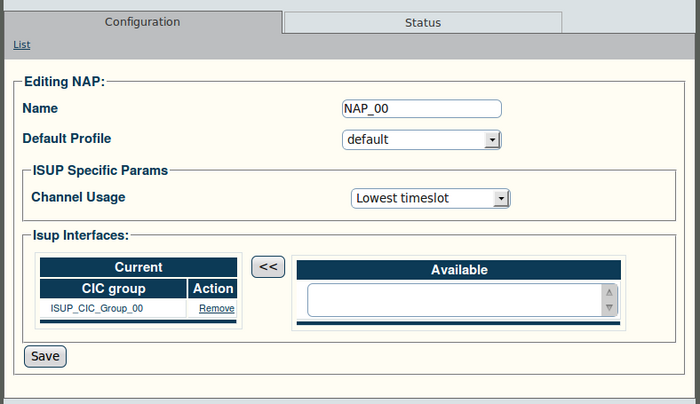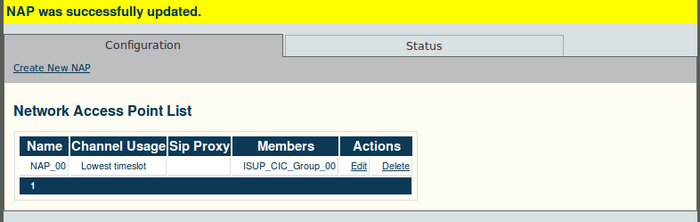Toolpack v2.4:Create a NAP
From TBwiki
(Difference between revisions)
(→To create a network access point (NAP):) |
(→To create a network access point (NAP):) |
||
| Line 35: | Line 35: | ||
[[Image:Web_Portal_v2.4_NAP_ISUP_Params.png|700px]] | [[Image:Web_Portal_v2.4_NAP_ISUP_Params.png|700px]] | ||
| − | *Select a value for "Channel Usage", | + | *Select a value for "Channel Usage", to avoid call collision: |
**Round-Robin | **Round-Robin | ||
**Lowest timeslot | **Lowest timeslot | ||
Revision as of 10:06, 16 January 2010
A Network Access Point (NAP) represents the entry point to another network or destination peer.
To create a network access point (NAP):
1. Click "NAP" in the navigation panel:
2. Click "Create New NAP" in the NAP information panel:
3. Configure the new NAP:
- Enter a name for the NAP
- Select a user-created profile, if not, select "default"
- Click "Create" to finalize the configuration
4. Verify that the "NAP was successfully created" message appears:
5. Associate an ISUP interface with the NAP:
- Select an interface
- Click the "<<" button to add the interface to the list
The following screen is displayed:
- Select a value for "Channel Usage", to avoid call collision:
- Round-Robin
- Lowest timeslot
- Highest timeslot
- Lowest mapping ID
- Highest mapping ID
- Lowest CIC
- or, Highest CIC
- Click "Save" to finalize the configuration
Verify that the "NAP was successfully update" message appears: