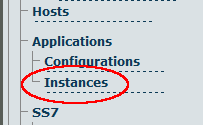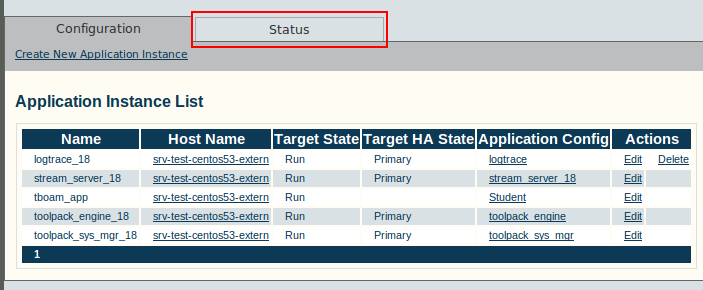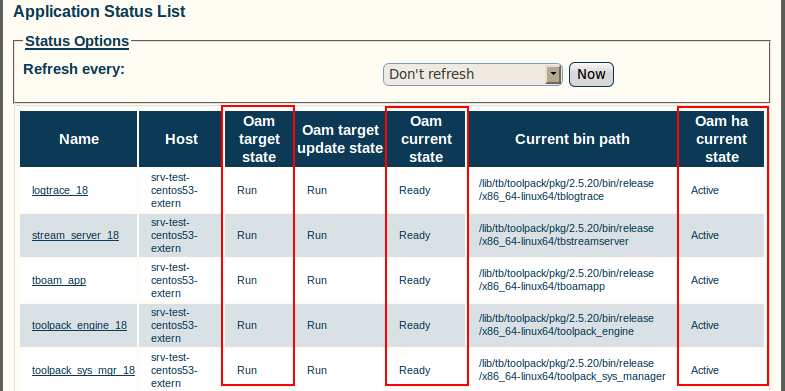Toolpack:Verifying the Application Path A
From TBwiki
(Difference between revisions)
(Created page with 'One important indication of the normal operation of an application is when the application path is displayed in the hardware status window. To verify that the application path i…') |
|||
| Line 12: | Line 12: | ||
| − | [[Image:Toolpack_v2. | + | [[Image:Toolpack_v2.5_Application_Instances_Status.png]] |
Revision as of 11:54, 10 June 2010
One important indication of the normal operation of an application is when the application path is displayed in the hardware status window.
To verify that the application path is displayed:
1. Select Instances from the navigation panel.
2. Click the Status tab, in the Application Instances window, to view the application path.
3. Verify that the application path is displayed:
- Verify that the target state is set to Run, the current state displays Ready, and the current HA state displays Active.