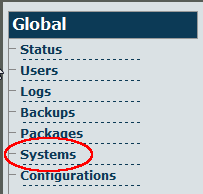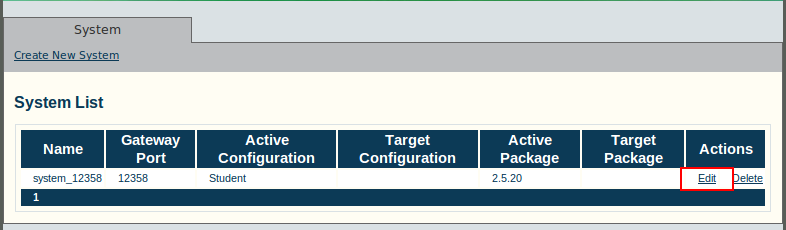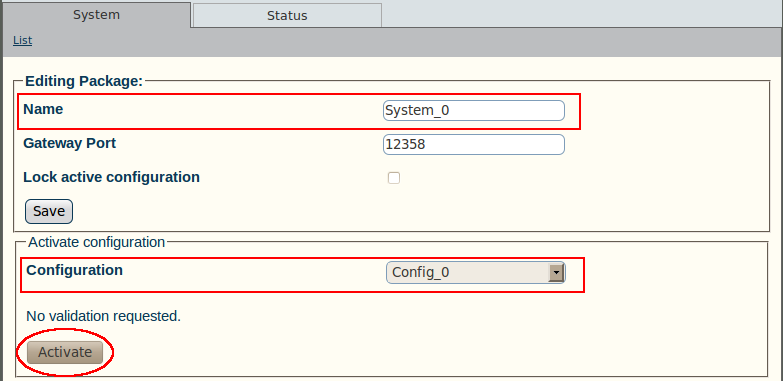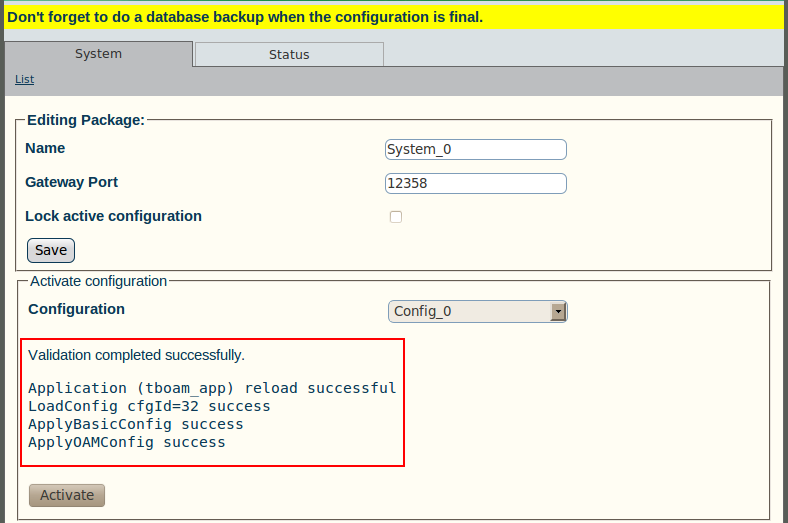Toolpack:Activating the Configuration A
(Created page with 'Changes made to the configuration of the Tmedia or Tdev units are stored on the OAM&P Configuration and Logging database. In order for changes to be used by the system, they must…') |
(→To activate a system configuration) |
||
| Line 3: | Line 3: | ||
Note: To activate a configuration, you must be the Root user or have a [[Toolpack:User_access|user access]] level of 0. | Note: To activate a configuration, you must be the Root user or have a [[Toolpack:User_access|user access]] level of 0. | ||
| − | + | To activate a system configuration: | |
| − | + | 1. Select '''Systems''' from the navigation panel. | |
| − | [[Image: | + | [[Image:Toolpack_v2.5_Navigation_Panel_Systems.png]] |
| + | 2. Click '''Edit''' next to the system you wish to activate,in order to access the System Configuration screen. | ||
| − | |||
| + | [[Image:Toolpack_v2.5_Edit_System.png]] | ||
| − | |||
| + | 3. Activate the configuration: | ||
| − | + | *Enter a name for the system | |
| − | + | ||
*Click Activate | *Click Activate | ||
| − | |||
| − | [[Image: | + | '''Note:''' Make certain that '''Lock Active Configuration''' is unchecked. Failure to do so will prevent the configuration from being saved. |
| + | |||
| + | [[Image:Toolpack_v2.5_Editing_System.png]] | ||
| Line 28: | Line 29: | ||
| − | [[Image: | + | [[Image:Toolpack_v2.5_System_Edited.png]] |
Revision as of 12:08, 10 June 2010
Changes made to the configuration of the Tmedia or Tdev units are stored on the OAM&P Configuration and Logging database. In order for changes to be used by the system, they must first be activated. This is done at the system level and accessed from the Navigation panel.
Note: To activate a configuration, you must be the Root user or have a user access level of 0.
To activate a system configuration:
1. Select Systems from the navigation panel.
2. Click Edit next to the system you wish to activate,in order to access the System Configuration screen.
3. Activate the configuration:
- Enter a name for the system
- Click Activate
Note: Make certain that Lock Active Configuration is unchecked. Failure to do so will prevent the configuration from being saved.
A confirmation screen is displayed indicating the outcome of a successful activation.