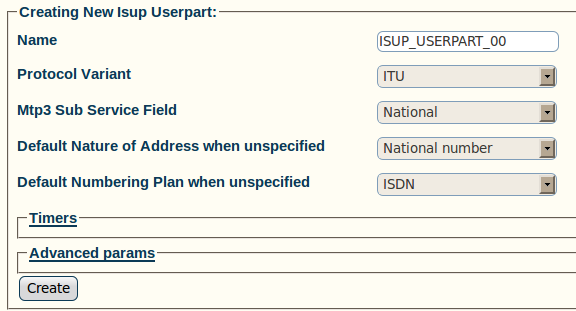Toolpack:Creating an ISUP User Part A
From TBwiki
(Difference between revisions)
(Created page with 'To create an ISUP user part: 1- Click '''Create New Isup Userpart''' in the ISUP stack configuration window: Image:Toolpack_v2.5_Create_ISUP_User_Part.png 2- Configure the…') |
|||
| Line 3: | Line 3: | ||
1- Click '''Create New Isup Userpart''' in the ISUP stack configuration window: | 1- Click '''Create New Isup Userpart''' in the ISUP stack configuration window: | ||
| − | [[Image:Toolpack_v2. | + | [[Image:Toolpack_v2.5_Create_ISUP_Userpart.png]] |
2- Configure the new ISUP user part: | 2- Configure the new ISUP user part: | ||
| Line 15: | Line 15: | ||
* Click '''Create''' | * Click '''Create''' | ||
| − | [[Image:Toolpack_v2. | + | [[Image:Toolpack_v2.5_Creating_ISUP_Userpart.png]] |
3- Verify that the '''IsupUserpart was successfully created''' message appears | 3- Verify that the '''IsupUserpart was successfully created''' message appears | ||
| − | [[Image:Toolpack_v2. | + | [[Image:Toolpack_v2.5_ISUP_Userpart_Created.png]] |
Revision as of 13:20, 5 July 2010
To create an ISUP user part:
1- Click Create New Isup Userpart in the ISUP stack configuration window:
2- Configure the new ISUP user part:
- Enter a name for the user part
- Select a protocol variant (depending on location)
- Select an MTP3 sub service field (the same that was previously set for MTP3)
- Select an address indicator type
- Select a Numbering Plan
- Select an ISUP Release Location
- Click Create
3- Verify that the IsupUserpart was successfully created message appears