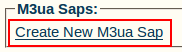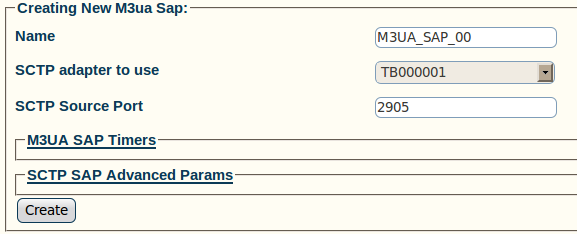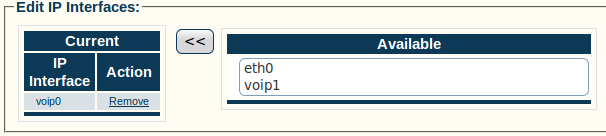Toolpack:Creating an M3UA SAP A
From TBwiki
(Difference between revisions)
| Line 1: | Line 1: | ||
| + | Now that you have created an M3UA configuration, you must create a new M3UA service access point (SAP) for your system. The SAP is an identifying label for endpoints in your network. | ||
| + | |||
To create an M3UA SAP: | To create an M3UA SAP: | ||
| + | |||
1- Click '''Create New M3ua Sap''' in the M3UA configuration panel | 1- Click '''Create New M3ua Sap''' in the M3UA configuration panel | ||
| Line 14: | Line 17: | ||
[[Image:Toolpack_v2.5_Creating_M3UA_SAP.png]] | [[Image:Toolpack_v2.5_Creating_M3UA_SAP.png]] | ||
| − | 3- Verify that the '''M3ua Sap was successfully created''' message appears | + | 3- Verify that the '''"M3ua Sap was successfully created"''' message appears |
[[Image:Toolpack_v2.5_M3UA_SAP_Created.png]] | [[Image:Toolpack_v2.5_M3UA_SAP_Created.png]] | ||
Revision as of 12:16, 15 July 2010
Now that you have created an M3UA configuration, you must create a new M3UA service access point (SAP) for your system. The SAP is an identifying label for endpoints in your network.
To create an M3UA SAP:
1- Click Create New M3ua Sap in the M3UA configuration panel
2- Configure the new SAP:
- Enter a name for the SAP
- Select an SCTP adapter to use
- Select an SCTP source port
- Click Create
3- Verify that the "M3ua Sap was successfully created" message appears
4- Associate an IP interface with the new SAP:
- Select an available IP interface
- Click the"<<" button to associate the interface with the SAP