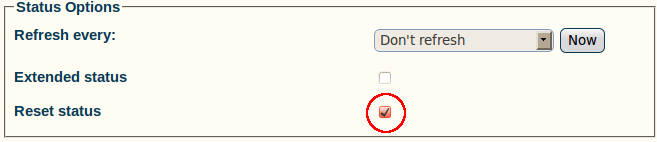Toolpack:Status Menus:Screen Conventions A
(→To display extended status, do the following) |
(→To refresh the current status display, do the following) |
||
| Line 12: | Line 12: | ||
= Refresh Status = | = Refresh Status = | ||
| − | + | To refresh the current status display, do the following: | |
From a status screen, either click the '''Now''' button or select a refresh interval. | From a status screen, either click the '''Now''' button or select a refresh interval. | ||
| Line 20: | Line 20: | ||
[[Image:Toolpack_v2.5_Refresh.png]] | [[Image:Toolpack_v2.5_Refresh.png]] | ||
| − | |||
= Reset Status = | = Reset Status = | ||
Revision as of 11:05, 12 July 2010
Most of the status screens are designed by default to provide the most relevant information in the general view. This general view may be extended to provide more information. In addition, status information can either be displayed once upon accessing a status screen or it can be refreshed on demand, or on a periodic basis. The choice is up to the user and this feature is common to every status screen. Another feature common to most screens is the ability to reset the values of displayed counters. This feature is key in enabling the user to verify whether certain conditions persist.
Contents |
Extended Status
To display extended status, do the following
From a status screen, check the Extended status check box. The extended view will displayed.
Refresh Status
To refresh the current status display, do the following:
From a status screen, either click the Now button or select a refresh interval.
An updated status screen is displayed.
Reset Status
To reset the counters of a current screen, do the following
- Select the Reset status check box
- Click Now