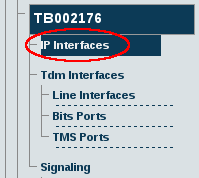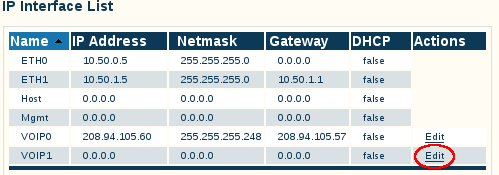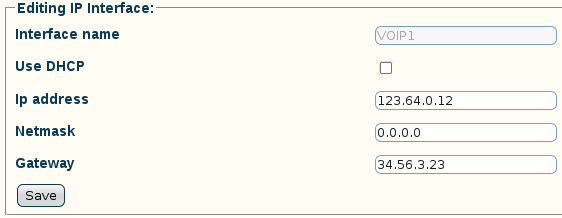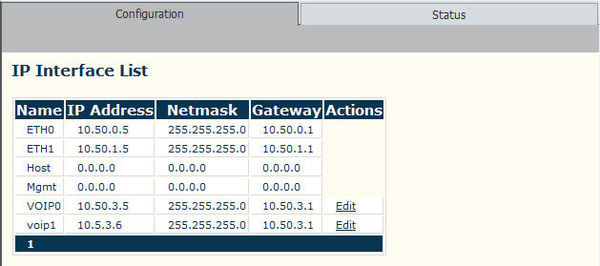Configuring IP Interfaces
From TBwiki
(Difference between revisions)
(→To configure a VoIP0 or VoIP1 port) |
|||
| Line 7: | Line 7: | ||
== To configure a VoIP0 or VoIP1 port == | == To configure a VoIP0 or VoIP1 port == | ||
| − | '''1. Select IP Interfaces from the navigation panel | + | '''1. Select IP Interfaces from the navigation panel:''' |
[[Image:Toolpack_v2.5_Navigation_Panel_IP_Interfaces.png]] | [[Image:Toolpack_v2.5_Navigation_Panel_IP_Interfaces.png]] | ||
<br/> | <br/> | ||
| − | '''2. Click 'Edit' from the IP Interfaces Information panel | + | '''2. Click 'Edit' from the IP Interfaces Information panel:''' |
[[Image:Toolpack_v2.5_Edit_IP_Interface.png]] | [[Image:Toolpack_v2.5_Edit_IP_Interface.png]] | ||
| − | '''3. | + | '''3. Configure the port:''' |
| + | * Indicate whether or not to use DHCP on this port | ||
| + | * Enter an IP address | ||
| + | * Enter a Netmask | ||
| + | * Enter a gateway address | ||
''Note: the IP addresses of ETH0, ETH1, VOIP0 and VOIP1 must be on different subnets'' | ''Note: the IP addresses of ETH0, ETH1, VOIP0 and VOIP1 must be on different subnets'' | ||
| − | [[Image: | + | [[Image:Toolpack_v2.5_Editing_IP_Interface.png]] |
'''4. The changes are displayed in the IP interfaces information panel.''' | '''4. The changes are displayed in the IP interfaces information panel.''' | ||
Revision as of 16:10, 6 February 2011
The IP interface of the VoIP0 and VoIP1 ports can be configured by setting the following:
- IP Address
- Netmask
- Gateway
To configure a VoIP0 or VoIP1 port
1. Select IP Interfaces from the navigation panel:
2. Click 'Edit' from the IP Interfaces Information panel:
3. Configure the port:
- Indicate whether or not to use DHCP on this port
- Enter an IP address
- Enter a Netmask
- Enter a gateway address
Note: the IP addresses of ETH0, ETH1, VOIP0 and VOIP1 must be on different subnets
4. The changes are displayed in the IP interfaces information panel.
Note: To apply the IP configuration change, activate the current configuration, and then reboot the adapter.