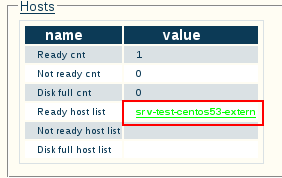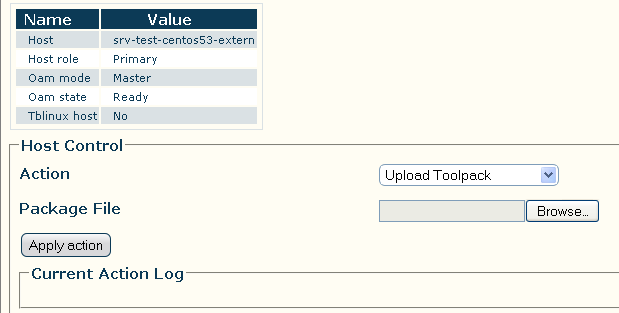Tmedia Minor Upgrade
From TBwiki
(Difference between revisions)
(→Install Release) |
|||
| Line 15: | Line 15: | ||
'''Note: This section is NOT service affective'''. | '''Note: This section is NOT service affective'''. | ||
| − | *Log in the web portal and click the 'Status' -> 'Hosts' tab. | + | *Log in the web portal ([[of your primary host if system has redundant hosts]]) and click the 'Status' -> 'Hosts' tab. |
| − | *Click on one of the 'Ready host list' link. If using a redundant control system, choose | + | *Click on one of the 'Ready host list' link. If using a redundant control system, [[choose the primary server]].<br> |
[[Image:Toolpack v2.5 Host General.png]] | [[Image:Toolpack v2.5 Host General.png]] | ||
| Line 33: | Line 33: | ||
[[Image:Host Control Action Upload Software Result v2.5.png]] | [[Image:Host Control Action Upload Software Result v2.5.png]] | ||
| − | <br> | + | <br> |
== Activate Release == | == Activate Release == | ||
Revision as of 15:58, 17 November 2011
This article shows how to install a new software version using the web portal.
Download Release
- Unless advise otherwise by support, the software version to download should be retrieved from the support forum
- Look in the Announcement for the latest stable release version
- The download site requires a user/password to download (contact support for credential)
TelcoBridges Support Forum Release Status
Install Release
Note: This section is NOT service affective.
- Log in the web portal (of your primary host if system has redundant hosts) and click the 'Status' -> 'Hosts' tab.
- Click on one of the 'Ready host list' link. If using a redundant control system, choose the primary server.
- Select 'Upload Toolpack' from the dropdown box.
- Click the 'Browse...' button and select the Toolpack installer.
- Once the file selected, click the 'Apply action' button.
- After a successful installation, the following text should appear
Activate Release
Note: This section is service affective.
Once the new release version is installed, it is necessary to activate the new software version in the system.
Warning: This requires a restart of the Tmedia platforms and will affect service until the new version activation is complete.
- Go to the 'System' -> 'Edit' menu.
- Select the new release version in the 'Activate package' dropdown box.
- Press the 'Activate' button to start the new release activation.
- It will take a few minutes for the system to upgrade.
- You can verify the status of the upgrade by using the tool tbx_cli_tools_remote and selecting the tboamapp application
- You can fallback to another release by doing the "Activate Release" action again from the web portal. If you do not have access to the Web Portal, follow the 'How To Fallback to an older Software Release"