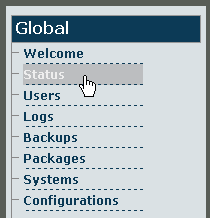TbSnmpAgent Configuration
From TBwiki
(Difference between revisions)
| Line 13: | Line 13: | ||
*Click the '''Status''' tab in the navigation panel. | *Click the '''Status''' tab in the navigation panel. | ||
[[File:Snmp_click_status.gif]] | [[File:Snmp_click_status.gif]] | ||
| − | + | <br/><br/> | |
*In the '''status''' information window, click the '''Applications''' tab. | *In the '''status''' information window, click the '''Applications''' tab. | ||
[[File:Snmp_click_applications.gif]] | [[File:Snmp_click_applications.gif]] | ||
Revision as of 08:04, 17 June 2011
The tbSnmpAgent is a software application that interfaces between the Tmedia system hardware and the NetSnmp implementation of the Simple Network Management Protocol (Snmp) that is supported by TelcoBridges.
By default, tbSnmpAgent is disabled. In order to use the Snmp protocol to monitor and manage your hardware, the following steps must be taken:
- tbSnmpAgent must be activated
- tbSnmpAgent must be configured to suit your needs
These tasks can be accomplished through the Web Portal.
1- Activating tbSnmpAgent
Once you are logged into the Web Portal, follow these steps to activate the tbSnmpAgent application:
- Click the Status tab in the navigation panel.
- In the status information window, click the Applications tab.