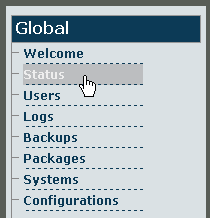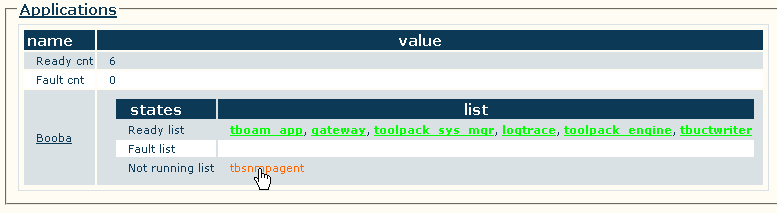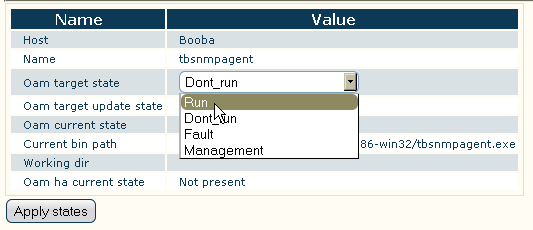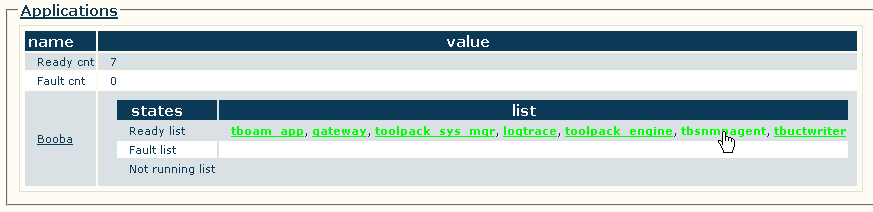Activating tbSnmpAgent A
From TBwiki
(Difference between revisions)
| Line 17: | Line 17: | ||
<br/><br/> | <br/><br/> | ||
*'''The tbSnmpAgent application has now been activated'''. | *'''The tbSnmpAgent application has now been activated'''. | ||
| − | + | <br/> | |
==Next Step== | ==Next Step== | ||
*Now that you have activated the SNMP agent application, you are ready to [[Configuring tbSnmpAgent|configure the application for your needs]]. | *Now that you have activated the SNMP agent application, you are ready to [[Configuring tbSnmpAgent|configure the application for your needs]]. | ||
Revision as of 12:37, 21 June 2011
Once you are logged into the Web Portal, follow these steps to activate the tbSnmpAgent application:
- Click the Status tab in the navigation panel.
- In the status information window, click the Applications tab.
- In the Applications information window, tbsnmpagent should appear in the Not running list. Click tbsnmpagent.
- In the Application instance status window for tbSnmpAgent, click the Oam target state dropdown box and select Run. Click Apply states.
- Return to the Applications information window. tbsnmpagent should now appear in the Ready list.
- The tbSnmpAgent application has now been activated.
Next Step
- Now that you have activated the SNMP agent application, you are ready to configure the application for your needs.