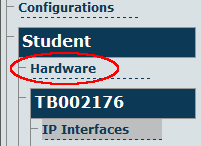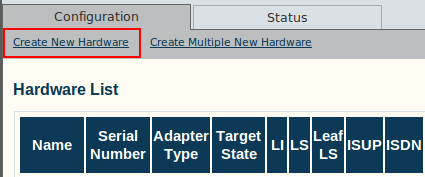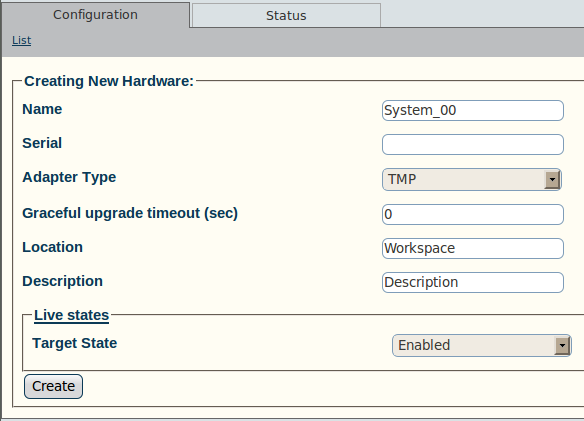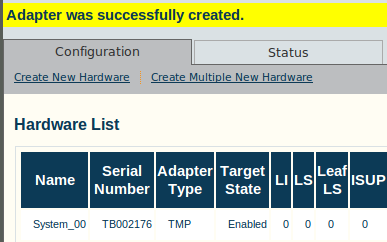Toolpack:Adding an Adapter A
From TBwiki
(Difference between revisions)
(remove hot links) |
m (moved Adding an Adapter A to Toolpack:Adding an Adapter A: New naming convention) |
Revision as of 17:05, 7 June 2012
Applies to version v2.5, v2.6.
When you receive a new system, at least one hardware configuration will have been set in the Toolpack application server, by default. To add other hardware devices, you must use the Tmedia Web Portal.
To add one or more additional hardware devices to the Toolpack system configuration, their serial numbers must be registered with the Toolpack application server.
To add a hardware device:
1- Click Hardware in the navigation panel
2- Click Create New Hardware, to add a new hardware device
3- Enter a name for the hardware device
- Enter the serial number of the new hardware device (filling in the Serial Number field will cause auto-completion of the field to occur).
- Select the appropriate hardware device from the Adapter Type field.
- Select Enabled from the Target State field.
- Click Create
4- Verify that the "Adapter was successfully created" message appears, and that the newly added hardware device appears in the Hardware List below