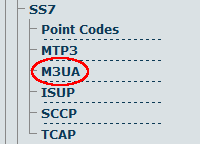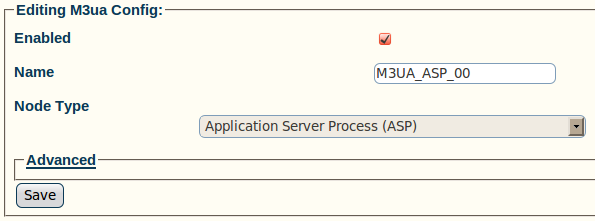Toolpack:Creating an M3UA Configuration (ASP) A
From TBwiki
(Difference between revisions)
m (moved Toolpack v2.5:Creating an M3UA Configuration (ASP) to Toolpack:Creating an M3UA Configuration (ASP) A: New naming convention) |
|||
| Line 1: | Line 1: | ||
=== '''''Applies to version(s): v2.5, v2.6.''''' === | === '''''Applies to version(s): v2.5, v2.6.''''' === | ||
| − | {{DISPLAYTITLE: | + | {{DISPLAYTITLE:Creating an M3UA Configuration (ASP)}} |
To set up your M3UA system on an application server process (ASP), you must first create a new M3UA configuration. | To set up your M3UA system on an application server process (ASP), you must first create a new M3UA configuration. | ||
In this configuration the SS7 MTP2 layer is replaced entirely by the SIGTRAN M3UA layer, and the MTP3 layer is extended over the IP network. | In this configuration the SS7 MTP2 layer is replaced entirely by the SIGTRAN M3UA layer, and the MTP3 layer is extended over the IP network. | ||
Latest revision as of 13:57, 9 July 2012
Applies to version(s): v2.5, v2.6.
To set up your M3UA system on an application server process (ASP), you must first create a new M3UA configuration. In this configuration the SS7 MTP2 layer is replaced entirely by the SIGTRAN M3UA layer, and the MTP3 layer is extended over the IP network.
To create an M3UA configuration on an ASP:
1- Click M3UA in the navigation panel
2- Configure the M3UA service for ASP:
- Enter a name for the configuration
- Select Application Server Process (ASP) as the node type
- Click Create
3- Verify that the "M3ua Cfg was successfully created" message appears