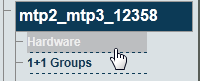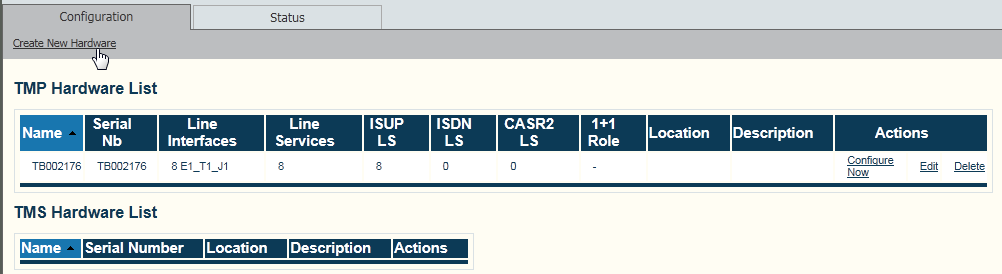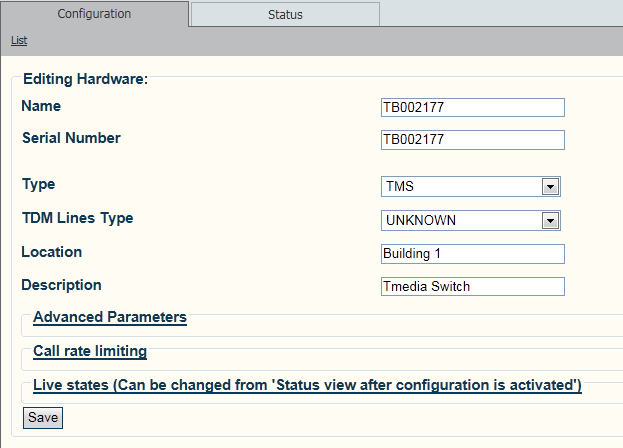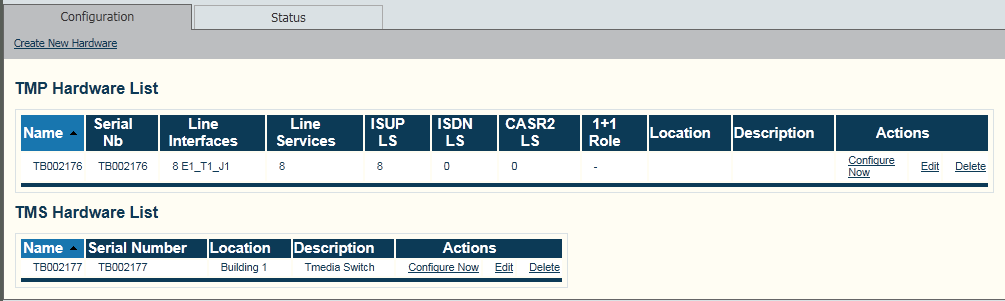Toolpack:Adding an TMS A
From TBwiki
(Difference between revisions)
(This is for the addition of a TMS. It differs slightly from adding a TMP.) |
(remove TDM line type for TMS) |
||
| Line 27: | Line 27: | ||
* Enter the '''serial number''' of the new hardware device (filling in the Serial Number field will cause auto-completion of the field to occur). | * Enter the '''serial number''' of the new hardware device (filling in the Serial Number field will cause auto-completion of the field to occur). | ||
* Select the appropriate '''hardware device''' from the Type field. (In this case select TMS) | * Select the appropriate '''hardware device''' from the Type field. (In this case select TMS) | ||
| − | |||
* Enter the location in which the hardware device is installed. | * Enter the location in which the hardware device is installed. | ||
* Enter a meaningful description as to the usage or purpose of the hardware device. | * Enter a meaningful description as to the usage or purpose of the hardware device. | ||
Revision as of 13:45, 22 October 2012
Applies to version v2.6
When you receive a new system, at least one hardware configuration will have been set in the Toolpack application server, by default. To add a TMS hardware device to your system, you must use the Tmedia Web Portal.
To add one or more additional hardware devices to the Toolpack system configuration, their serial numbers must be registered with the Toolpack application server.
To add a hardware device:
1- Click Hardware in the navigation panel
2- Click Create New Hardware, to add a new hardware device
3- Enter a name for the hardware device
- Enter the serial number of the new hardware device (filling in the Serial Number field will cause auto-completion of the field to occur).
- Select the appropriate hardware device from the Type field. (In this case select TMS)
- Enter the location in which the hardware device is installed.
- Enter a meaningful description as to the usage or purpose of the hardware device.
- Select Enabled from the Target State field.
- Click Create
4- Verify that the newly added hardware device appears in the TMS Hardware List below