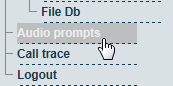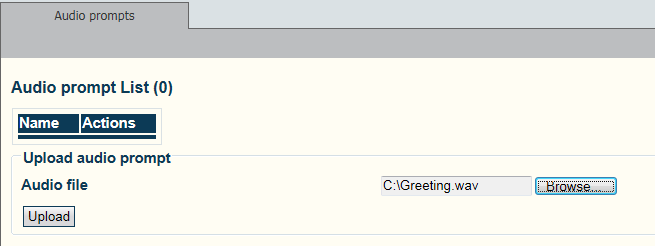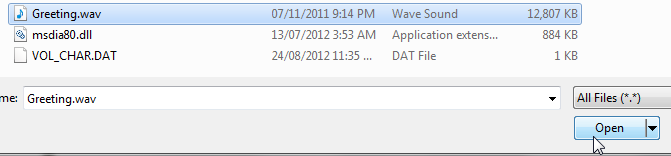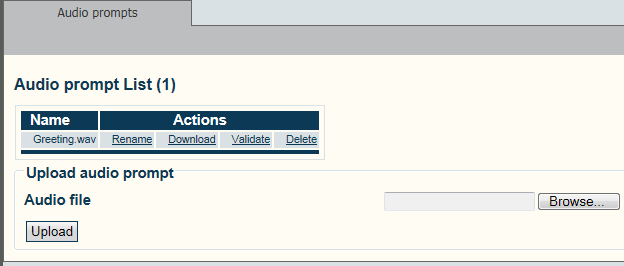Toolpack:Configuring Audio Prompts A
From TBwiki
(Difference between revisions)
(Created page with "=== '''''Applies to version v2.6''''' === {{DISPLAYTITLE:Configuring Audio Prompts}} Audio prompts are an optional feature that enables audio files to be retrieved and played...") |
(→Applies to version v2.6) |
||
| Line 10: | Line 10: | ||
| − | [[Image: | + | [[Image:AudioPrompts_0_A.png]] |
2- Click '''Browse''' to navigate to the audio wave file. | 2- Click '''Browse''' to navigate to the audio wave file. | ||
| − | [[Image: | + | [[Image:AudioPrompts_1_A.png]] |
3-Click '''Open''' to select the audio file. | 3-Click '''Open''' to select the audio file. | ||
| − | [[Image: | + | [[Image:AudioPrompts_1_1_A.png]] |
| Line 26: | Line 26: | ||
* Verify that the audio file appears in the Audio Promps list. | * Verify that the audio file appears in the Audio Promps list. | ||
| − | [[Image: | + | [[Image:AudioPrompts_2_A.png]] |
Revision as of 14:43, 30 October 2012
Applies to version v2.6
Audio prompts are an optional feature that enables audio files to be retrieved and played by routing scripts.
To configure Audio Prompts:
1- Click Audio prompts in the navigation panel
2- Click Browse to navigate to the audio wave file.
3-Click Open to select the audio file.
4-Click Upload to store the file.
- Verify that the audio file appears in the Audio Promps list.