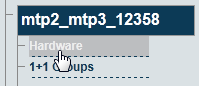Toolpack:Creating User Groups A
From TBwiki
(Difference between revisions)
(Created page with "=== '''''Applies to version v2.7''''' === {{DISPLAYTITLE:Creating User groups}} One or more user groups can be cerated defining access rights, such as read only, readWhen you...") |
(→Applies to version v2.7) |
||
| Line 2: | Line 2: | ||
{{DISPLAYTITLE:Creating User groups}} | {{DISPLAYTITLE:Creating User groups}} | ||
| − | One or more user groups can be | + | One or more user groups can be created to define access rights, such as read only, read/write, or no access at all. These rights can be assigned to all regions of the web portal or to specific areas. |
| − | |||
| − | To | + | '''To create a user group:''' |
| − | + | 1- Click '''Users''' in the navigation panel | |
| − | + | ||
| − | + | ||
| − | 1- Click ''' | + | |
| Line 17: | Line 13: | ||
| − | 2- Click '''Create New | + | 2- Click '''Create New User''', to add a new user group. |
[[Image:CreateHardwareTmp_1_A.png]] | [[Image:CreateHardwareTmp_1_A.png]] | ||
| + | |||
| + | 3- Assign a name to the user group in the '''Name''' field. | ||
| + | |||
| + | 4- Configure the access for the user group by one of the following two methods: | ||
| + | |||
| + | 4a- Select an Authorization type, from the '''Apply All''' field , such as: | ||
| + | ** Read | ||
| + | ** Read/Write | ||
| + | ** No access | ||
| + | |||
| + | This will apply the authorization to all regions of the web portal. | ||
| + | |||
| + | 4b- Customize authorization and access individually by setting the authorization type in each web portal field. | ||
| + | |||
| + | 5- Click '''Save'''. | ||
Revision as of 12:24, 20 March 2013
Applies to version v2.7
One or more user groups can be created to define access rights, such as read only, read/write, or no access at all. These rights can be assigned to all regions of the web portal or to specific areas.
To create a user group:
1- Click Users in the navigation panel
2- Click Create New User, to add a new user group.
3- Assign a name to the user group in the Name field.
4- Configure the access for the user group by one of the following two methods:
4a- Select an Authorization type, from the Apply All field , such as:
- Read
- Read/Write
- No access
This will apply the authorization to all regions of the web portal.
4b- Customize authorization and access individually by setting the authorization type in each web portal field.
5- Click Save.