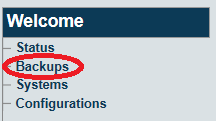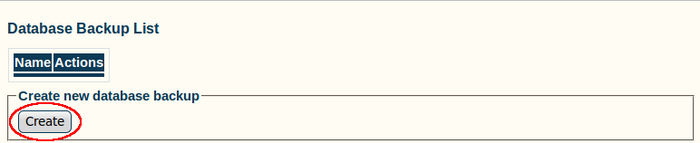Toolpack:Database Backup A
From TBwiki
(Difference between revisions)
| Line 1: | Line 1: | ||
| − | === '''''Applies to version(s): v2. | + | === '''''Applies to version(s): v2.7.''''' === |
{{DISPLAYTITLE:Database Backup}} | {{DISPLAYTITLE:Database Backup}} | ||
| − | After | + | After having completed a modification to system settings, it is recommended that you back up the SQL database used by Toolpack. To do so: |
1- Click '''Backups''' in the navigation panel | 1- Click '''Backups''' in the navigation panel | ||
| Line 7: | Line 7: | ||
[[Image:Backups_0.png]] | [[Image:Backups_0.png]] | ||
| − | <br> 2- Click '''Create''' | + | <br> 2- Click '''Create''' (In the '''Create New Database Backup''' section) |
[[Image:Toolpack v2.5 Create Backup.png|700px]] | [[Image:Toolpack v2.5 Create Backup.png|700px]] | ||
| − | <br> 3- Verify that the '''Database backup dump was successfully started. Refresh this page when it is done''' message appears. | + | <br> 3- Verify that the '''Database backup dump was successfully started. Refresh this page when it is done''' message appears. |
| + | * Refresh your Internet browser page | ||
[[Image:Toolpack v2.5 Creating Backup.png]] | [[Image:Toolpack v2.5 Creating Backup.png]] | ||
| − | <br> 4- Verify that | + | <br> 4- Verify that the new backup appears in the '''Database Backup List''' |
[[Image:Toolpack v2.5 Backup Created.png]] | [[Image:Toolpack v2.5 Backup Created.png]] | ||
Revision as of 10:10, 22 April 2013
Applies to version(s): v2.7.
After having completed a modification to system settings, it is recommended that you back up the SQL database used by Toolpack. To do so:
1- Click Backups in the navigation panel
2- Click Create (In the Create New Database Backup section)
3- Verify that the Database backup dump was successfully started. Refresh this page when it is done message appears.
- Refresh your Internet browser page
4- Verify that the new backup appears in the Database Backup List